Membership
Learn how to manage, add and remove members on Appranet
Manage and add users
1. Go to the ‘Membership’ tab on the navigation panel to start managing users.
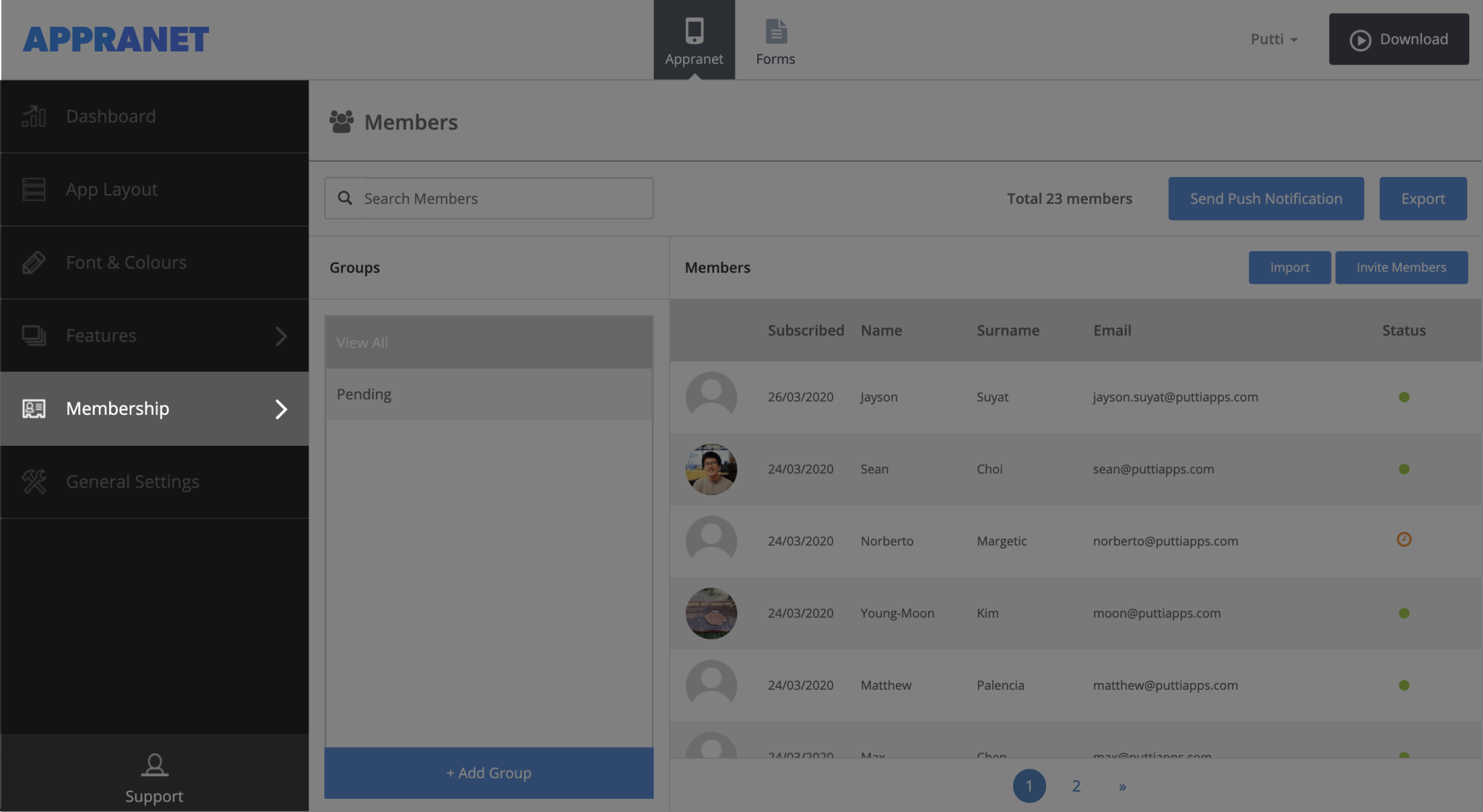
2. Under ‘Membership’ select ‘Member List’
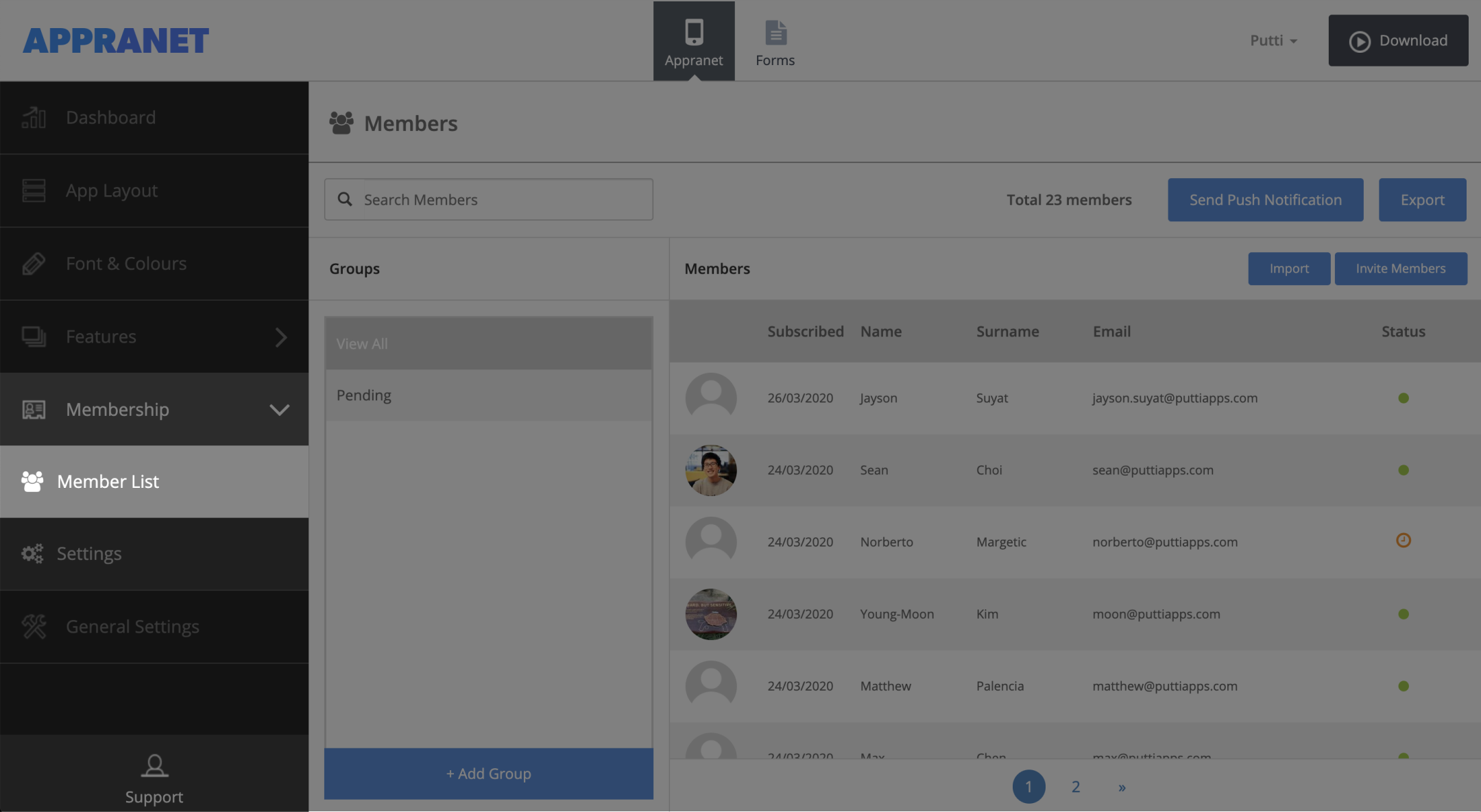
Invite Members via email
1. To send an invite to new users select the ‘Invite Members’ button
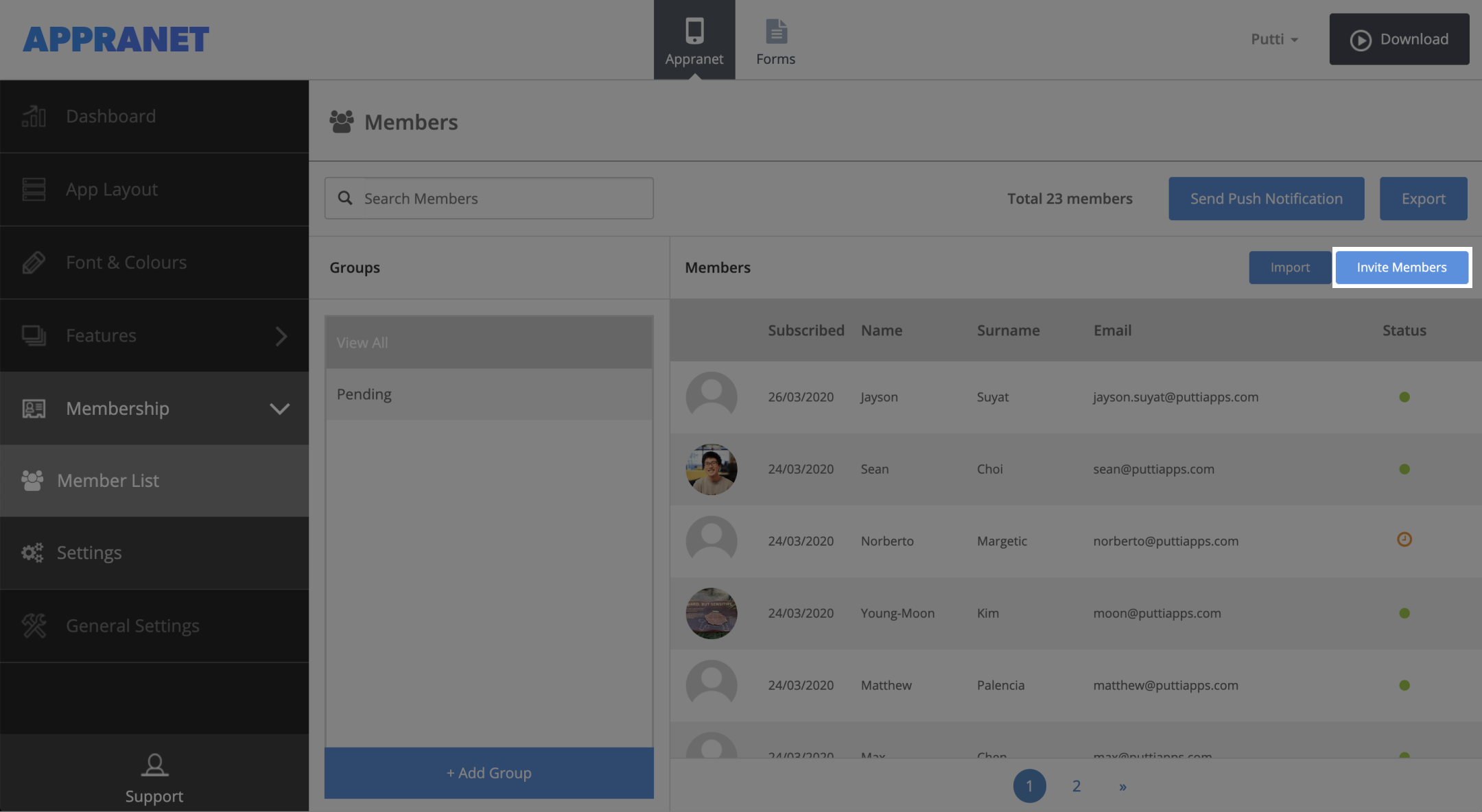
2. Enter the emails for the users you would like the invite and press ‘Send Invitations’
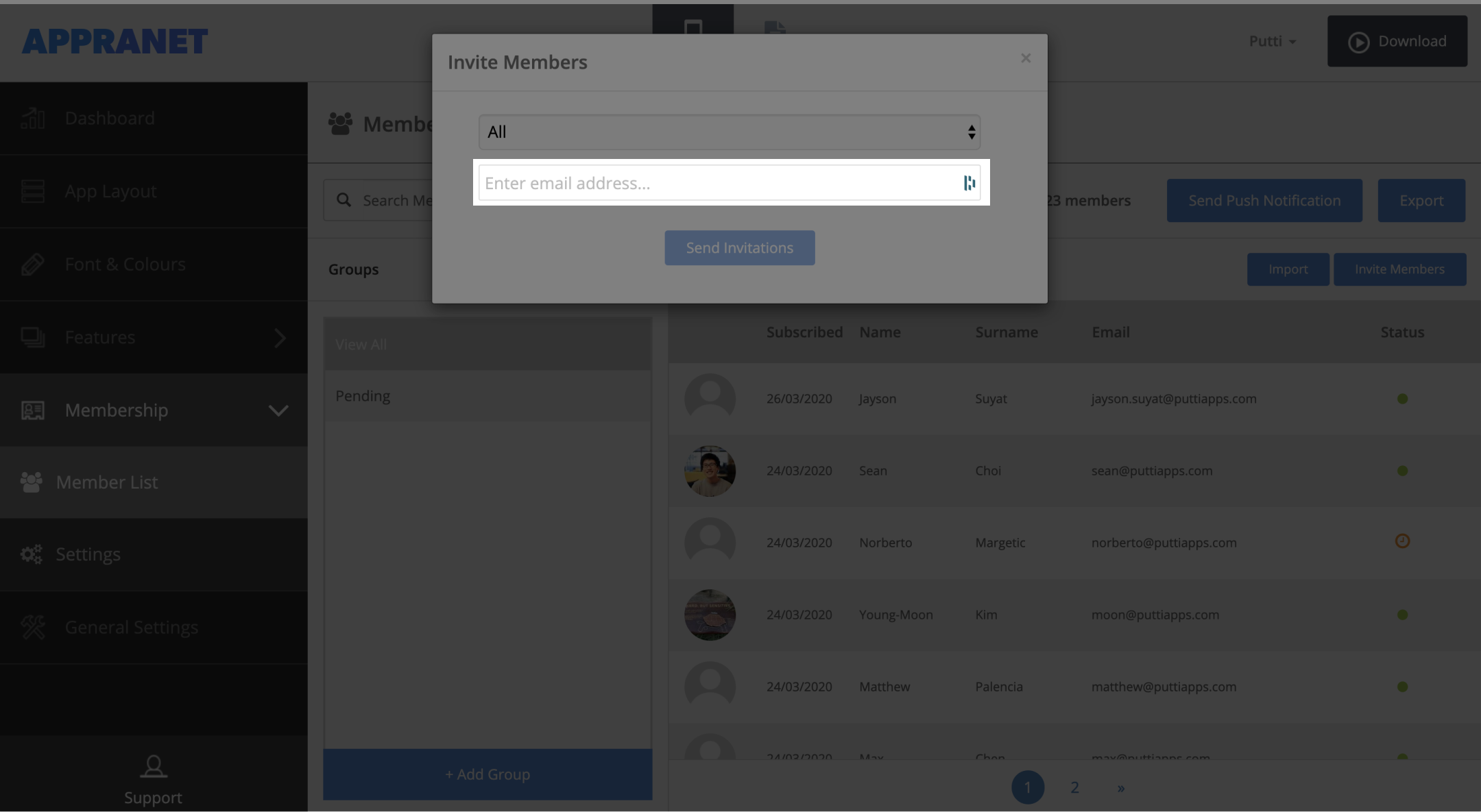
Invite Members via Import
1. To send an invite to new users via import, select the ‘Import’ button
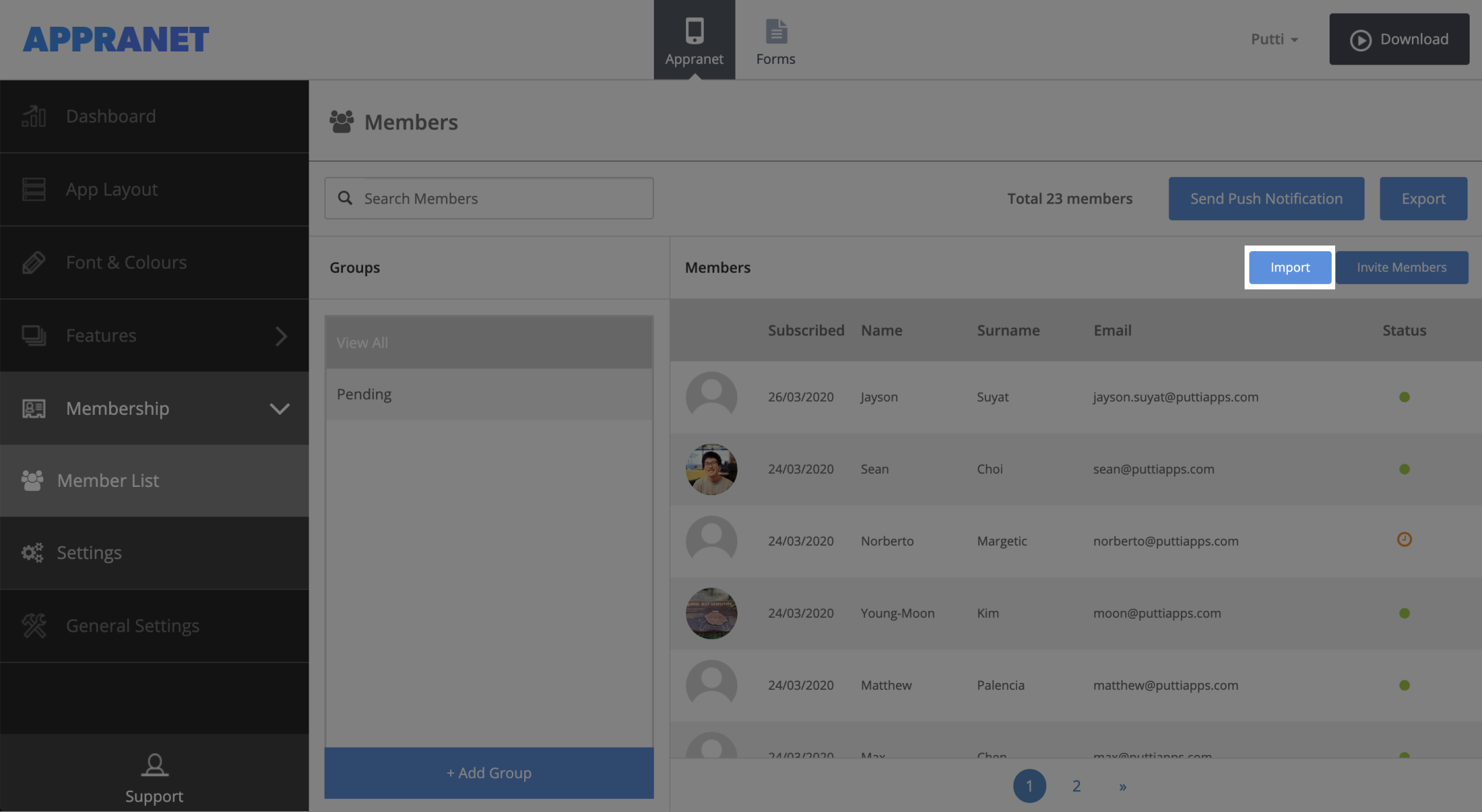
2. Select ‘Browse’ to upload a .CSV file with a list of the users emails you would like to invite
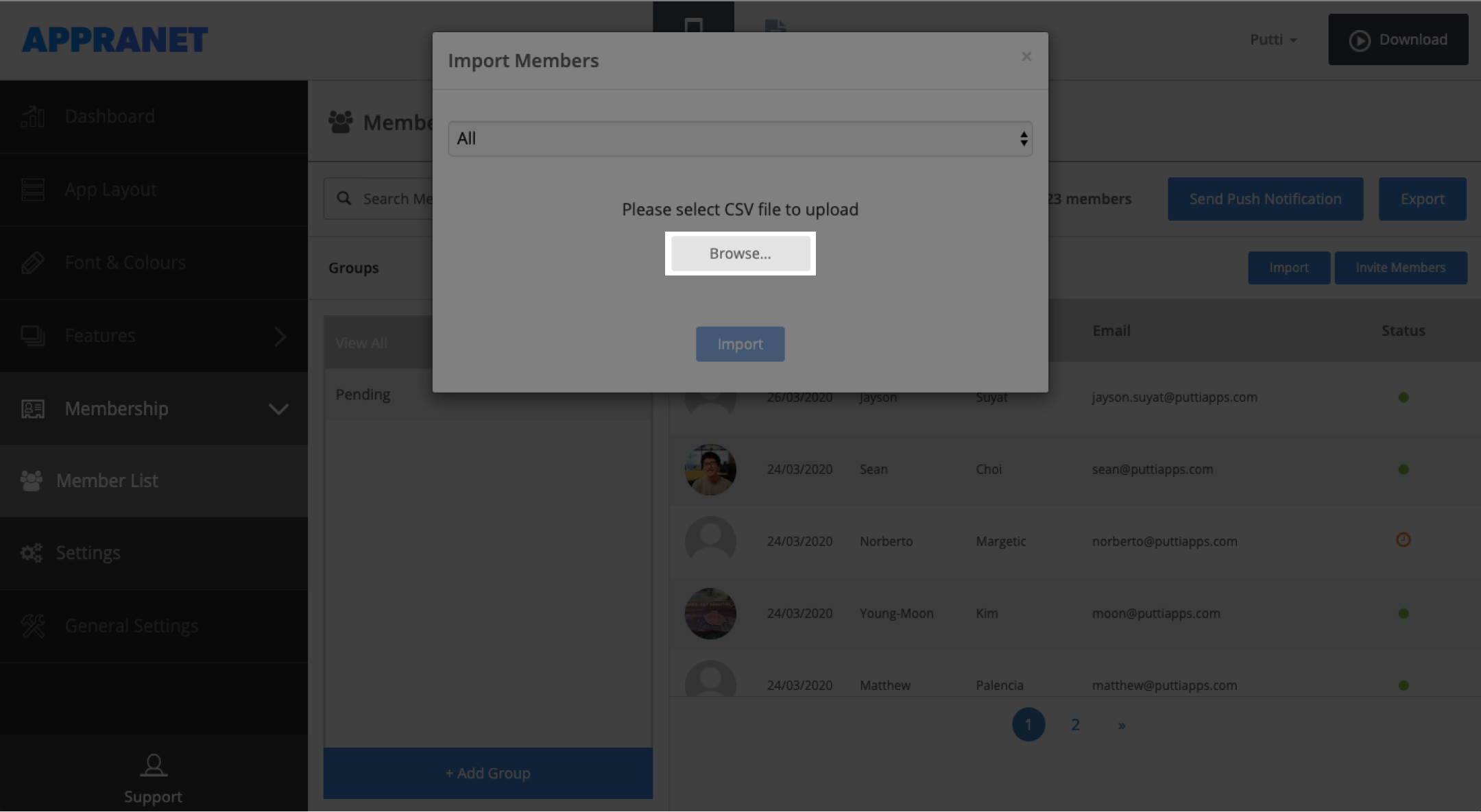
3. Click ‘Import’ to send invitations
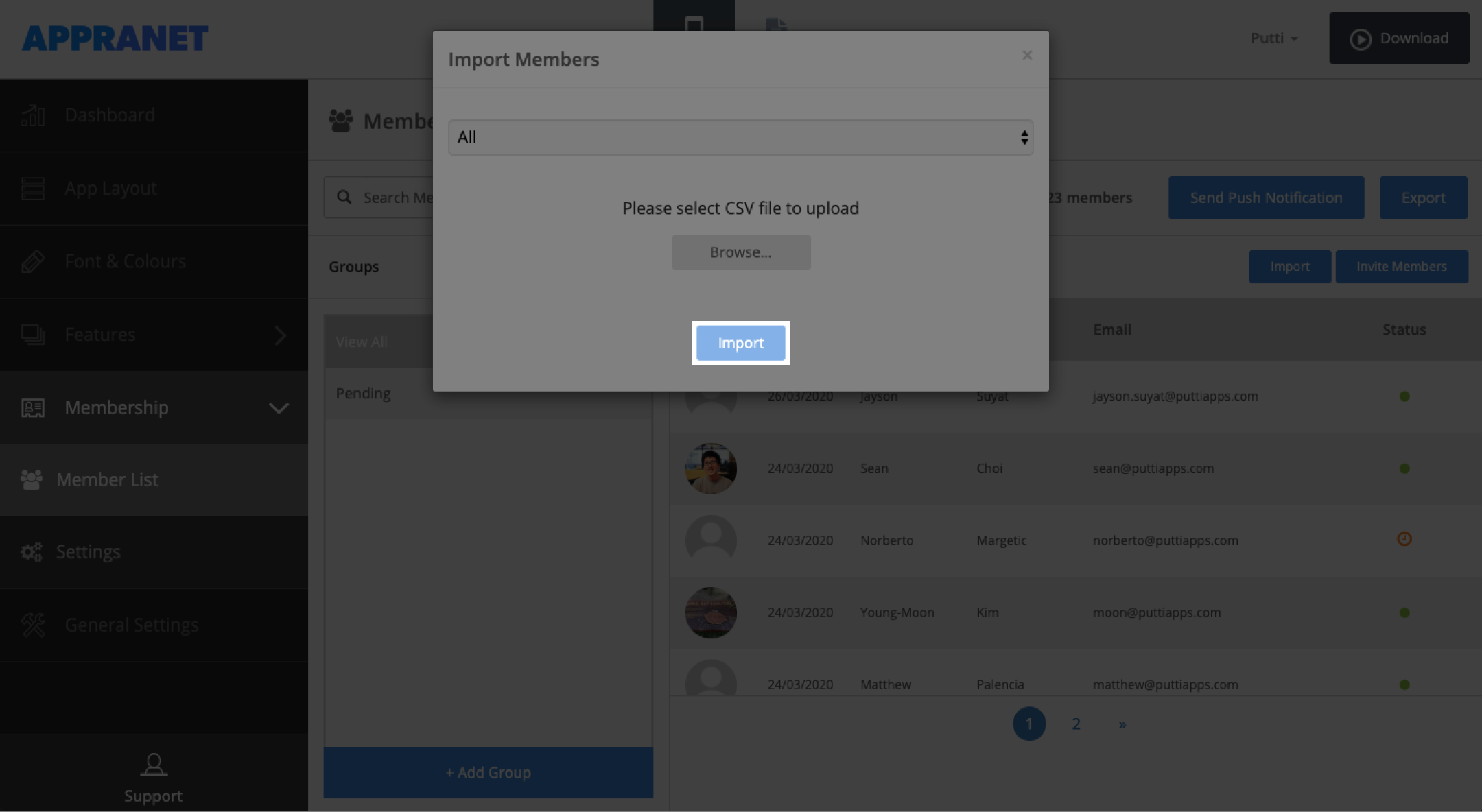
Create a Basic Groups
Basic Groups a a great way to provide content within your app to a specific group of users
1. To add a Basic Group select ‘+Add Group’
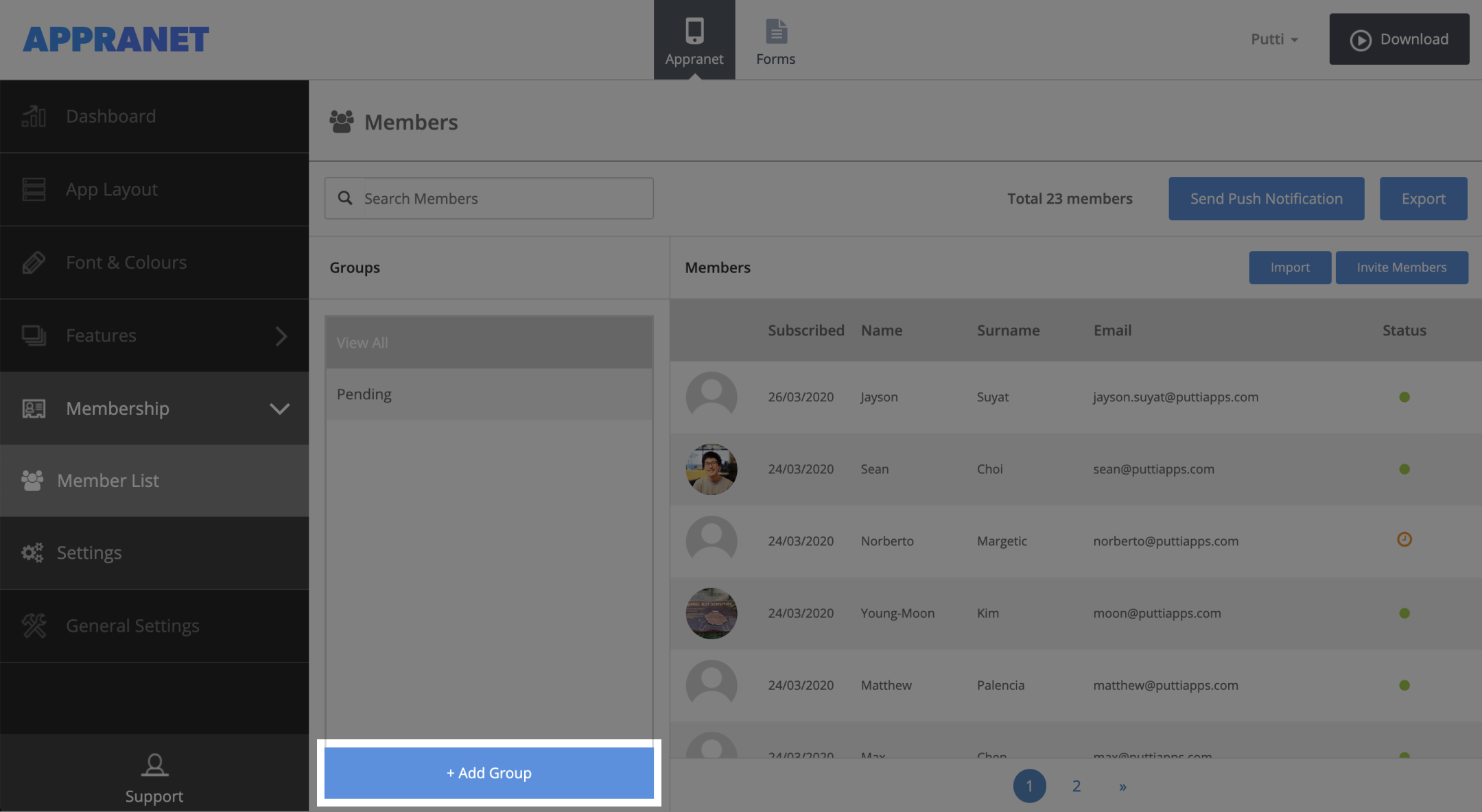
2. Select ‘Basic Group’
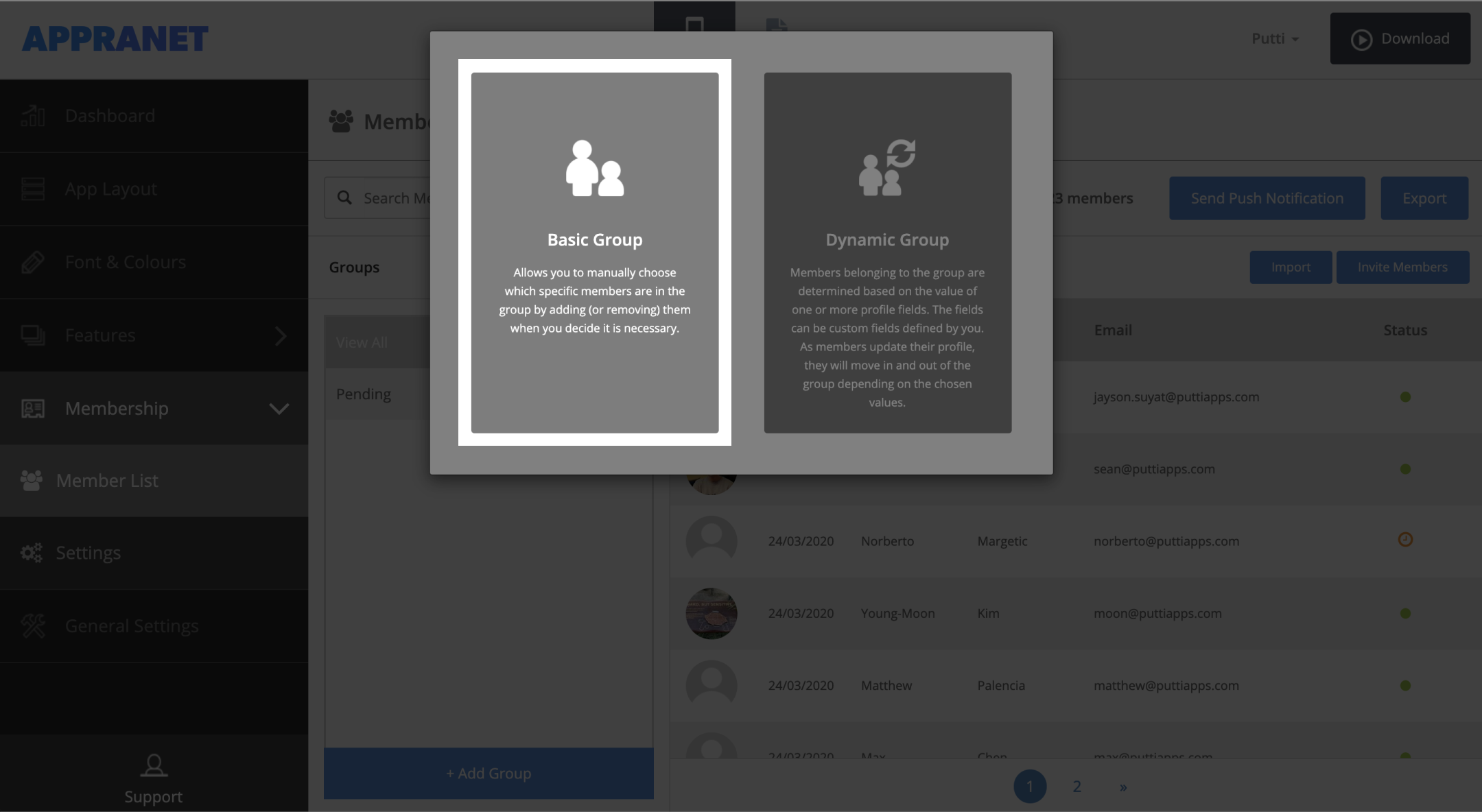
3. Provide a name for the group
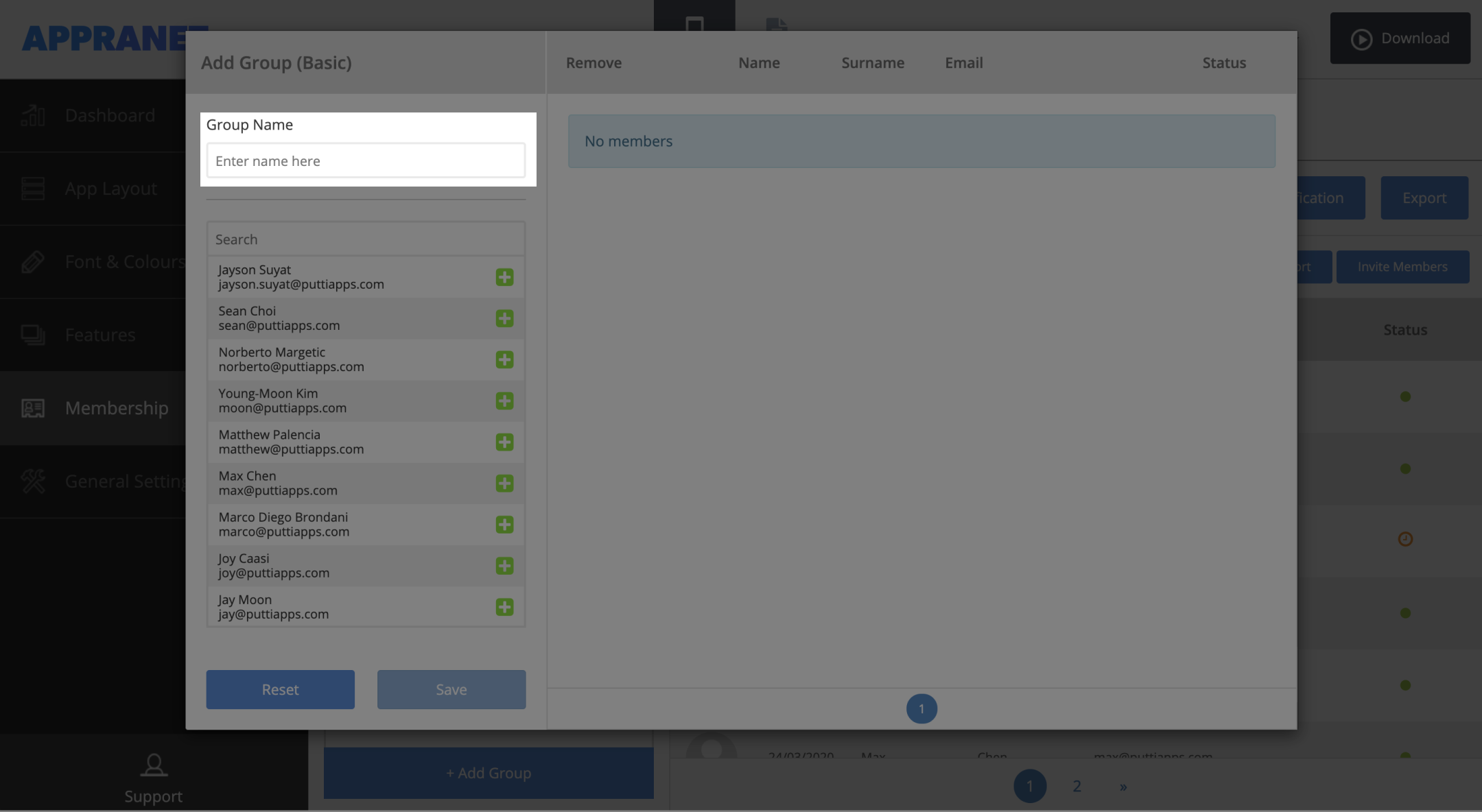
4. Select member you would like to add to this group
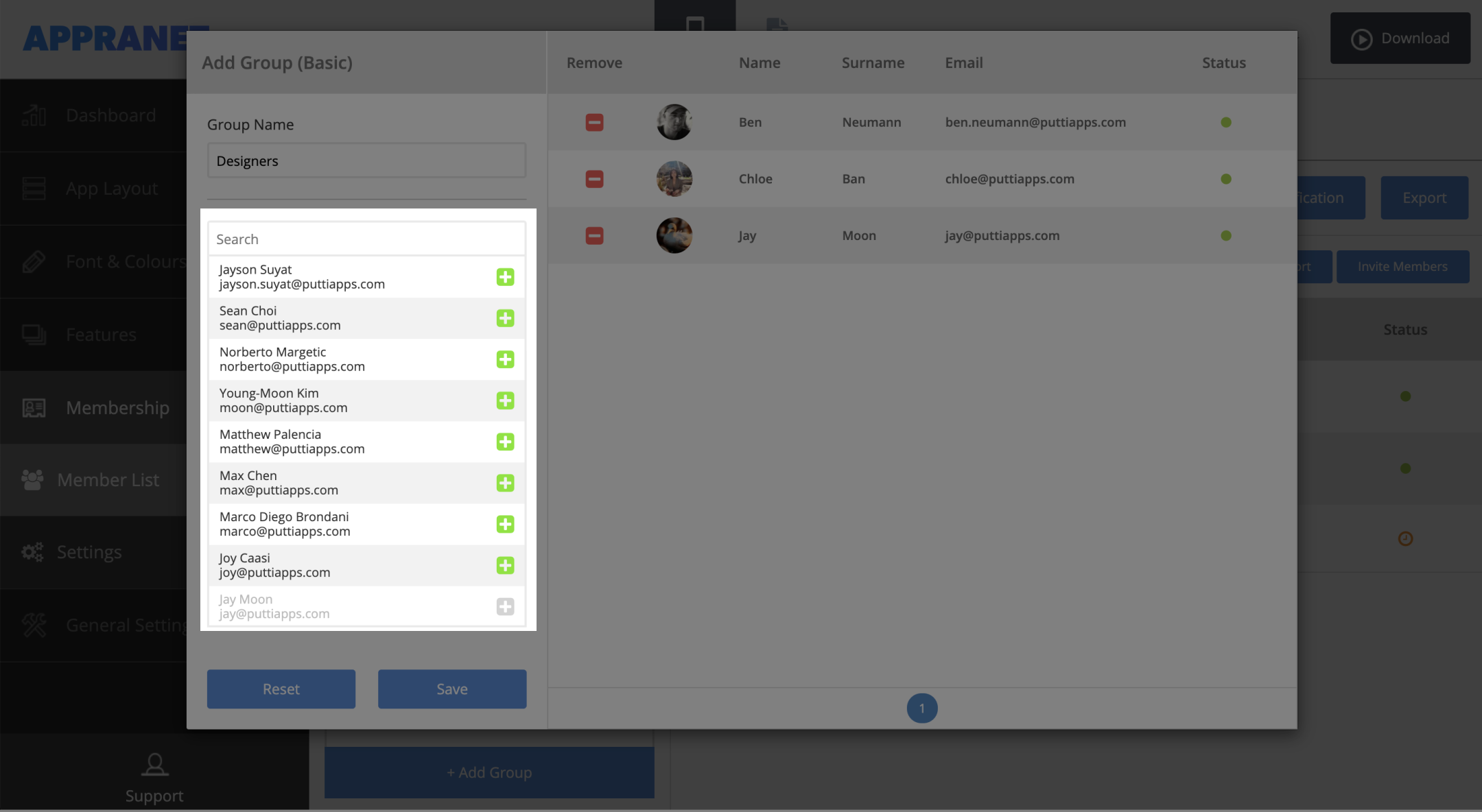
5. select ‘Save’ to create group
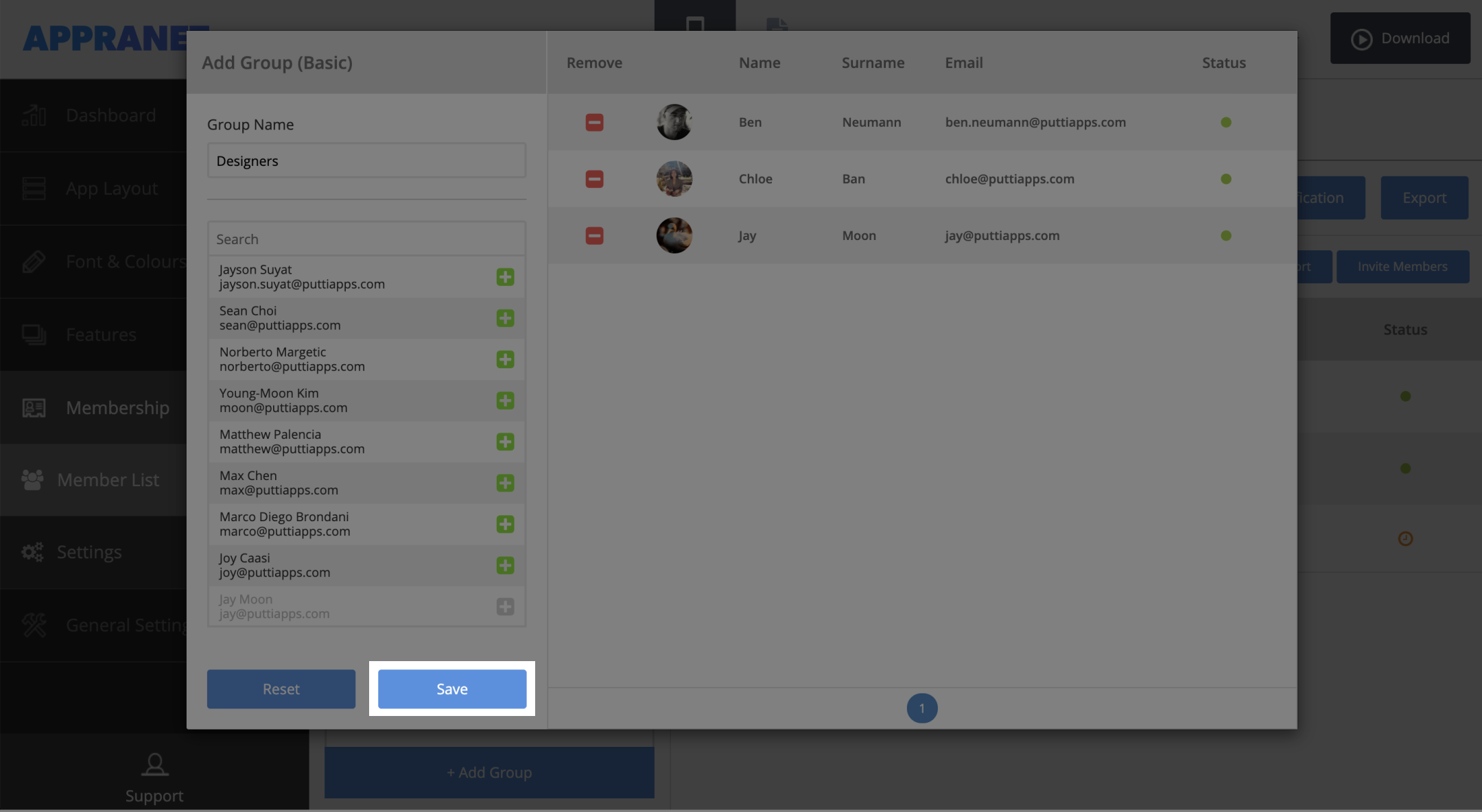
Create a Dynamic Group
Basic Groups a a great way to provide content within your app to a specific group of users
1. To add a Dynamic Group select ‘+Add Group’
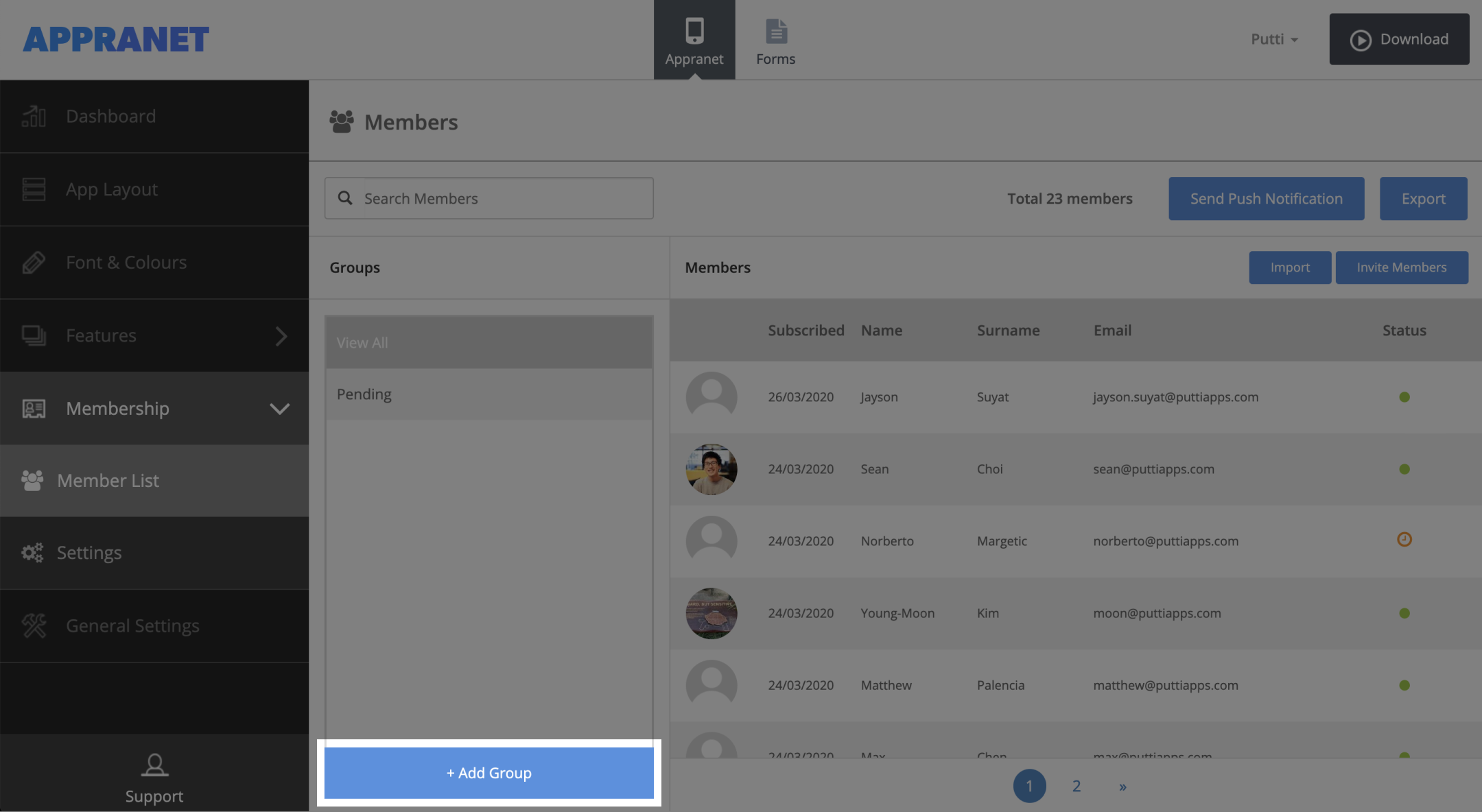
2. Select ‘Dynamic Group’
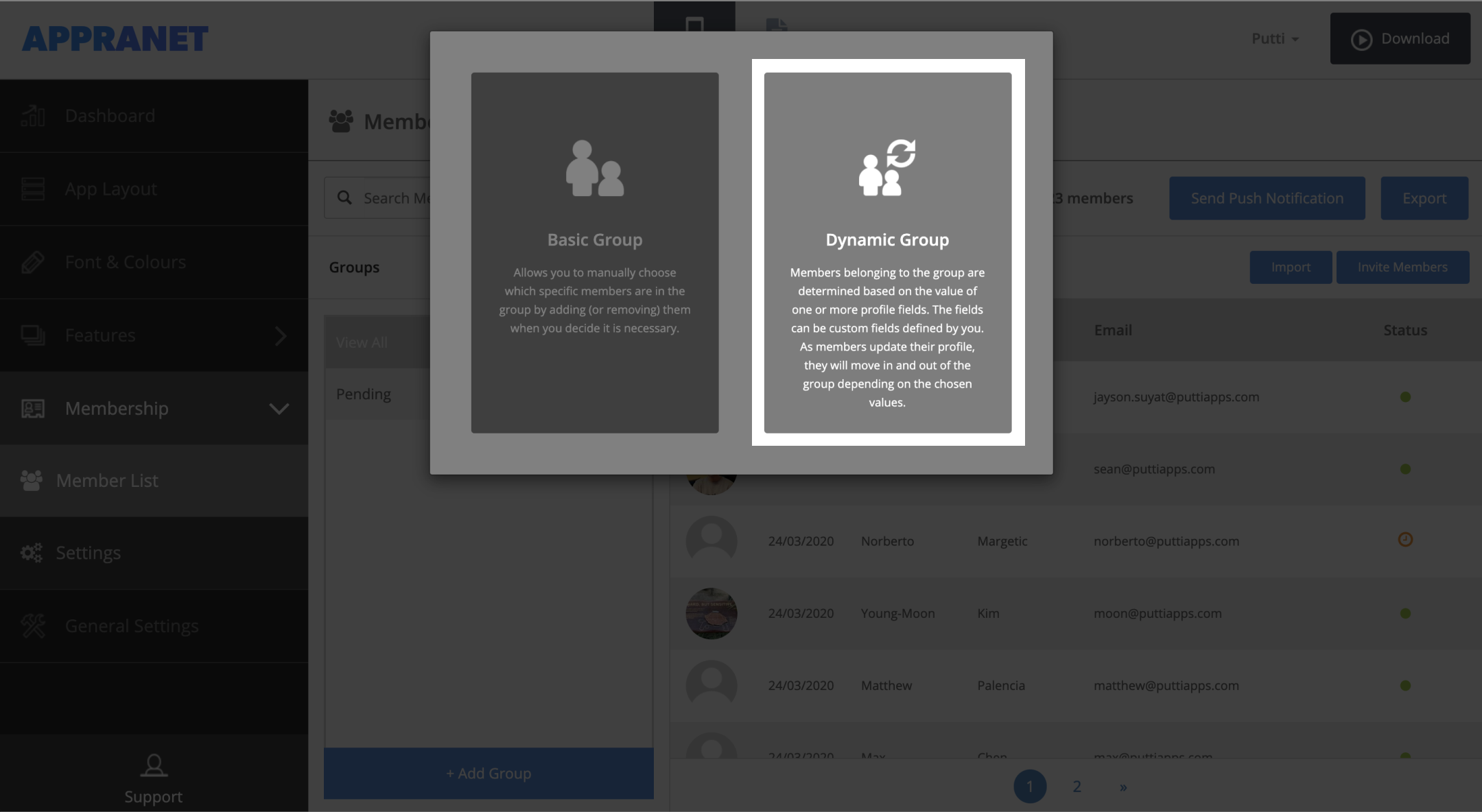
3. Provide a name for the group
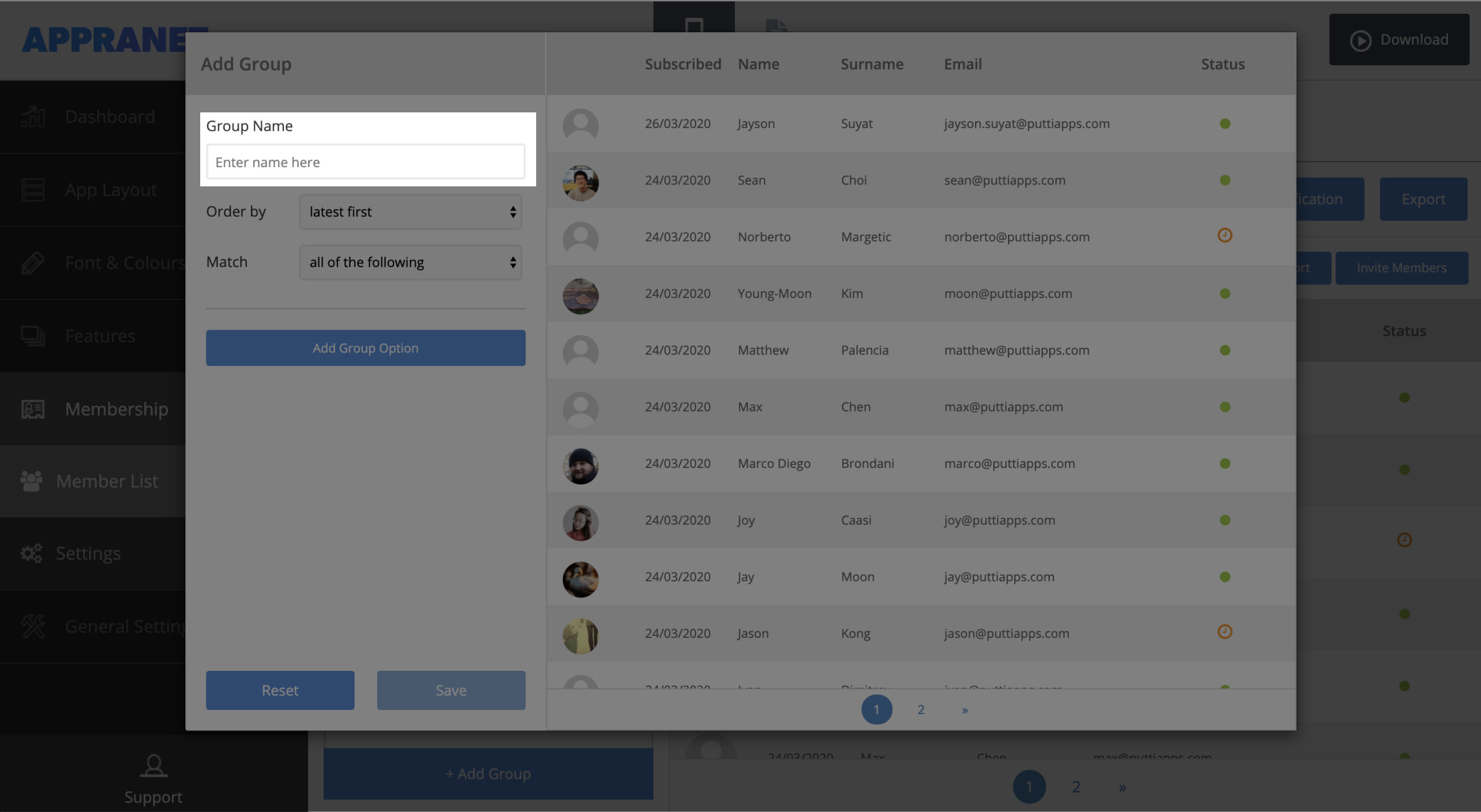
4. Select how to order the members that match the ‘group options’
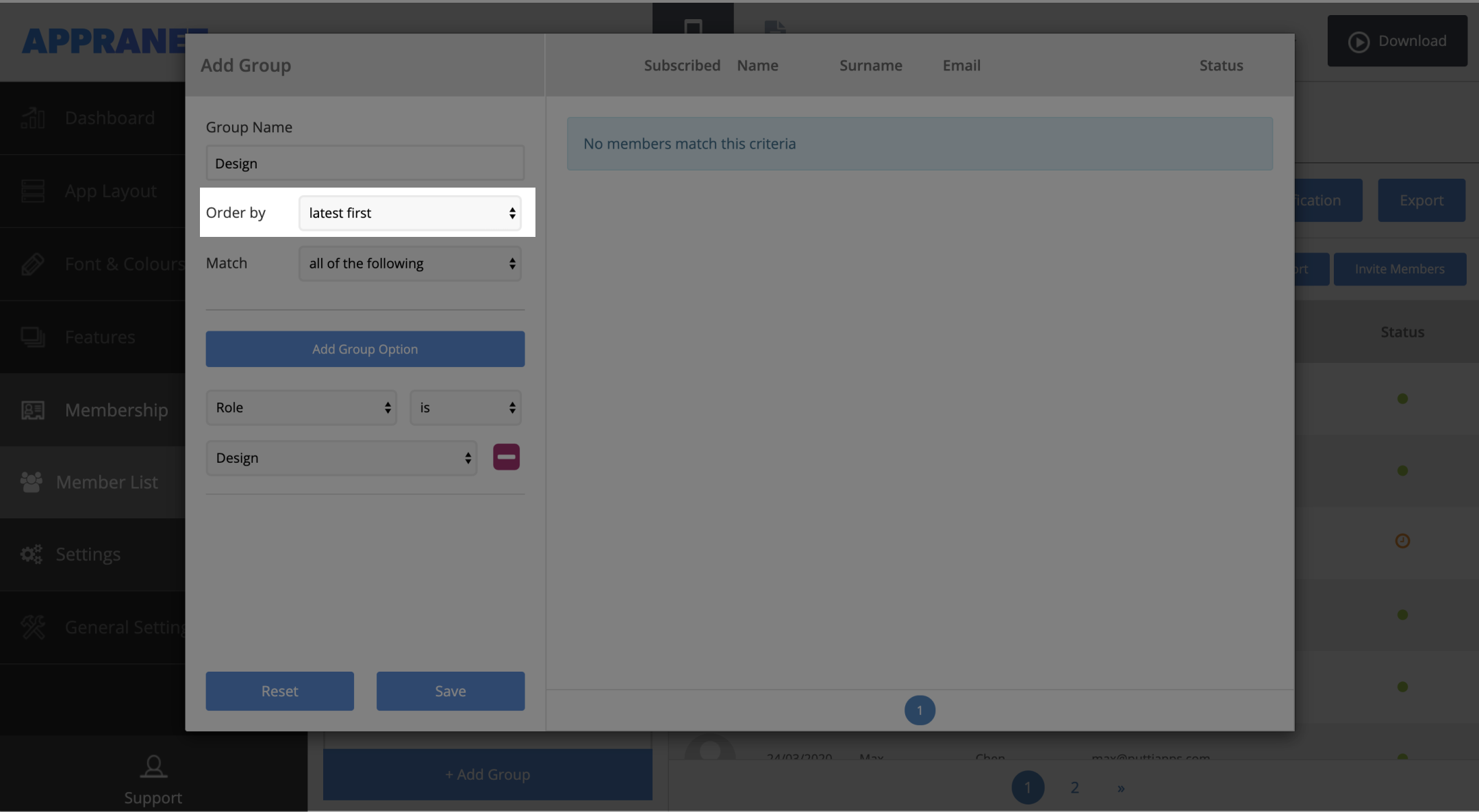
5. Choose if the members have to match ‘all of the following’ group options or ‘any of the following’
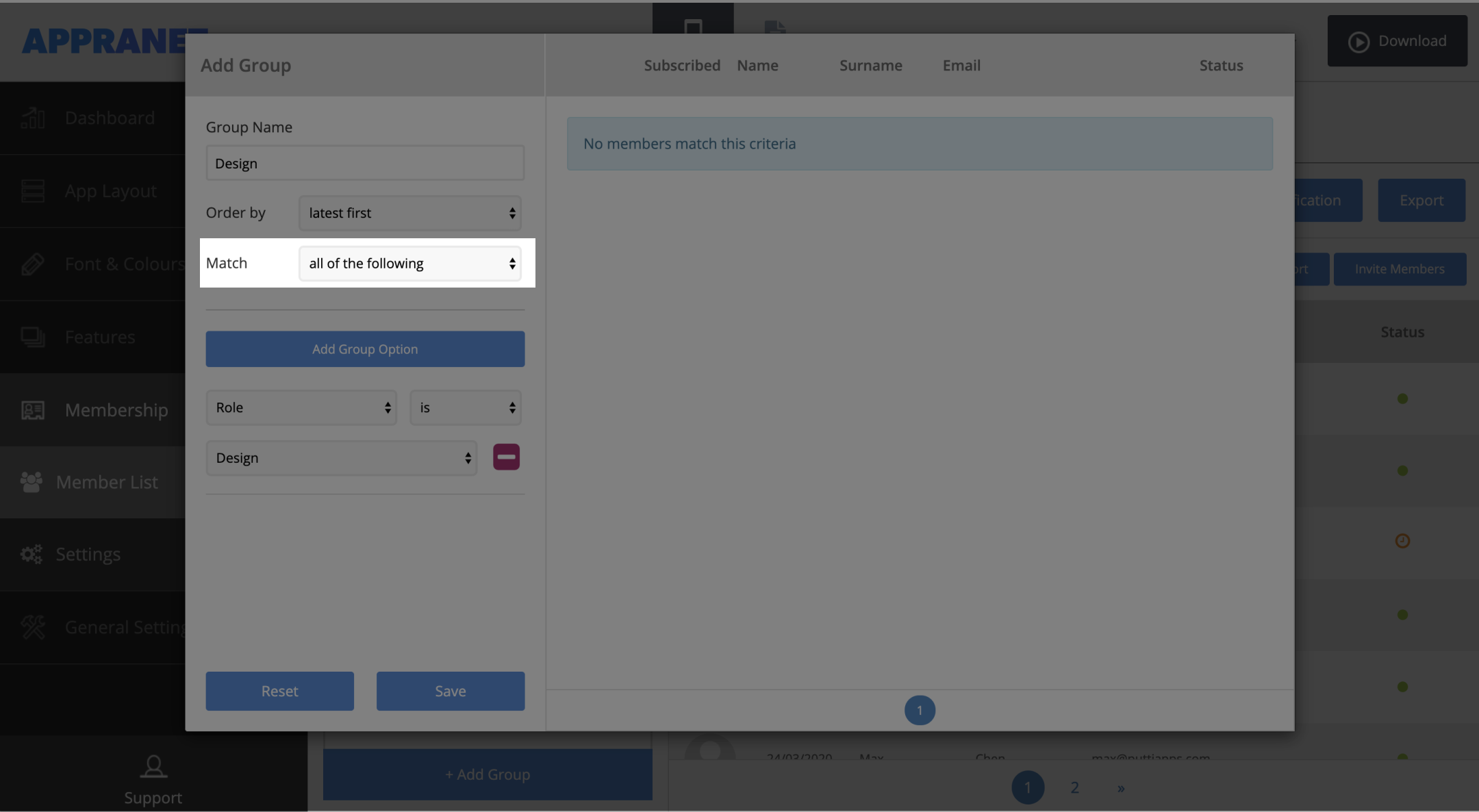
6. Create ‘Group Options’ to dynamicly asign members into this group. You can can create multiple ‘Group Options’
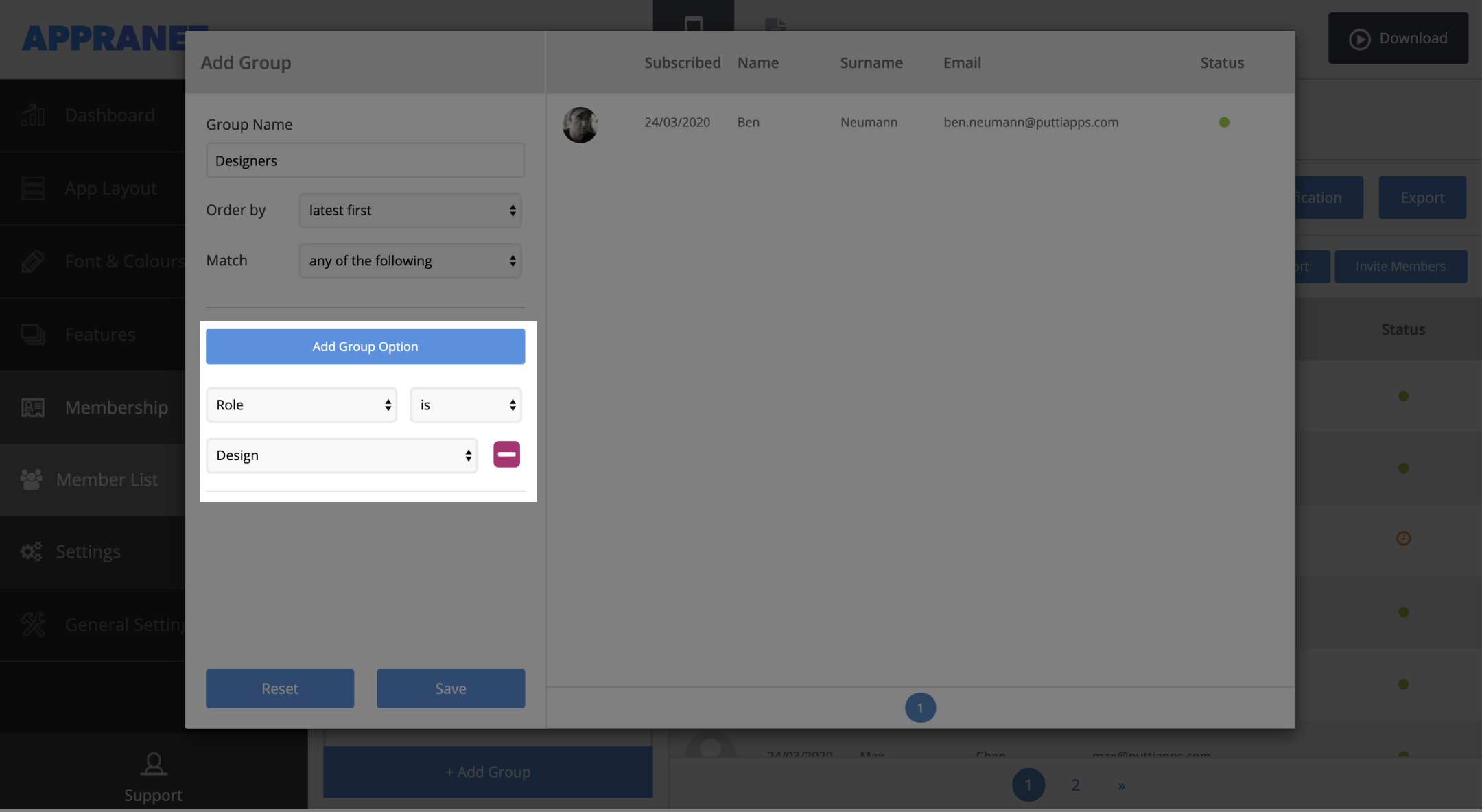
7. Select ‘Save’ to confirm dynamic group.
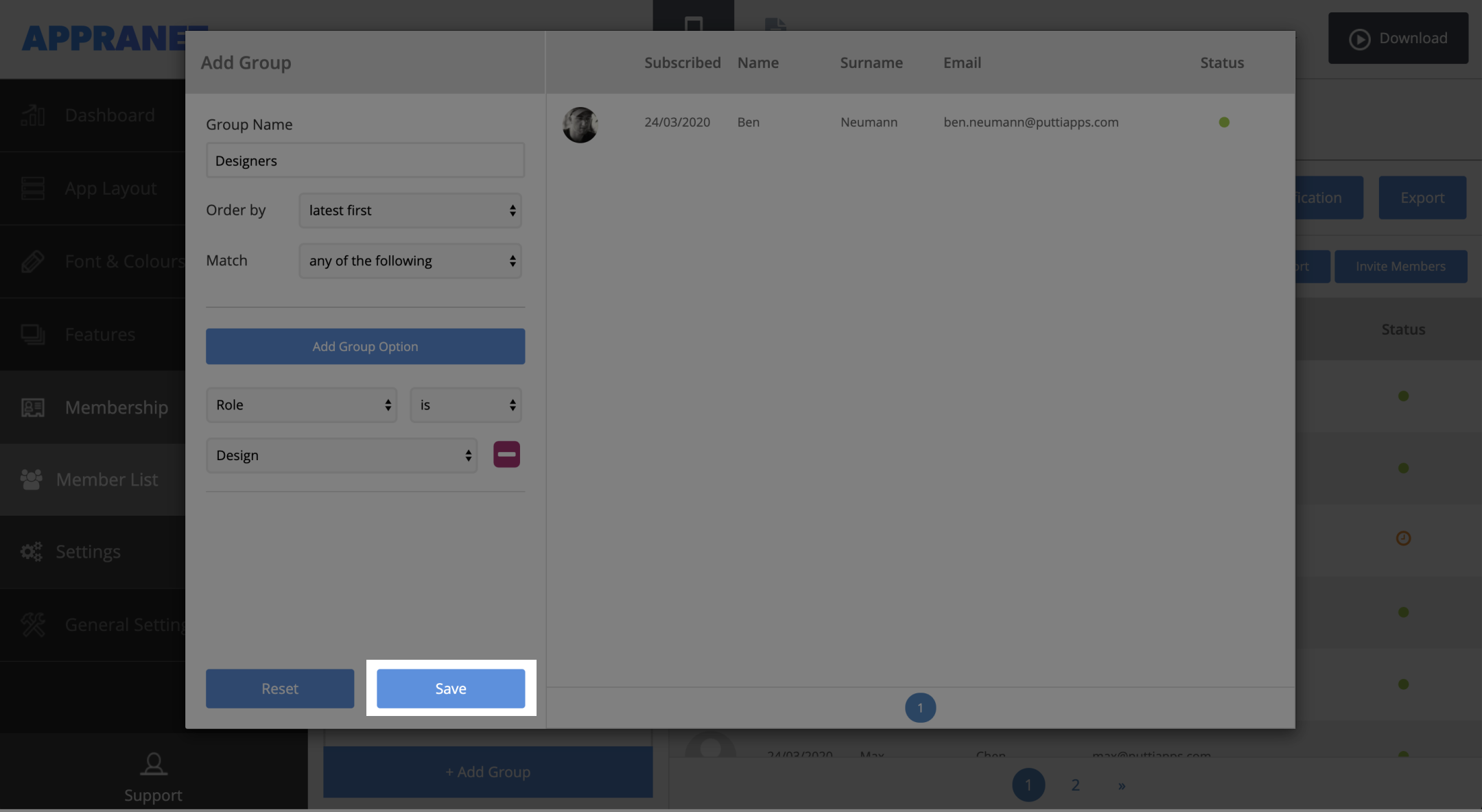
Solutions
Case Studies
Information
Contact
All Rights Reserved. © 2020 Appranet
