How to Build A Form
Learn how to build any form you need with Appranet
Create a New Form
1. Select Forms at the top of the Appranet CMS
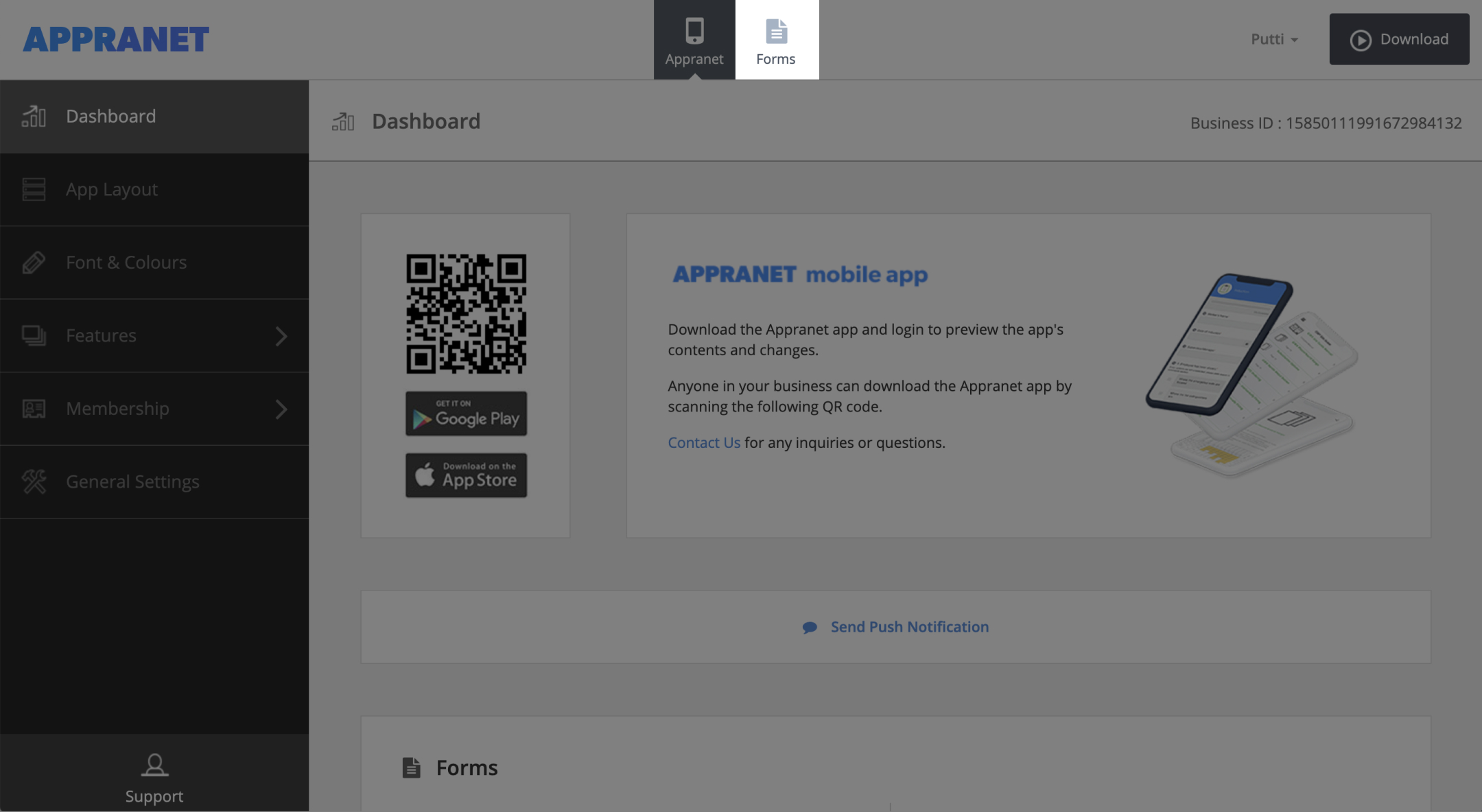
2. Create a ‘+New Category’ (if you don’t already have one)
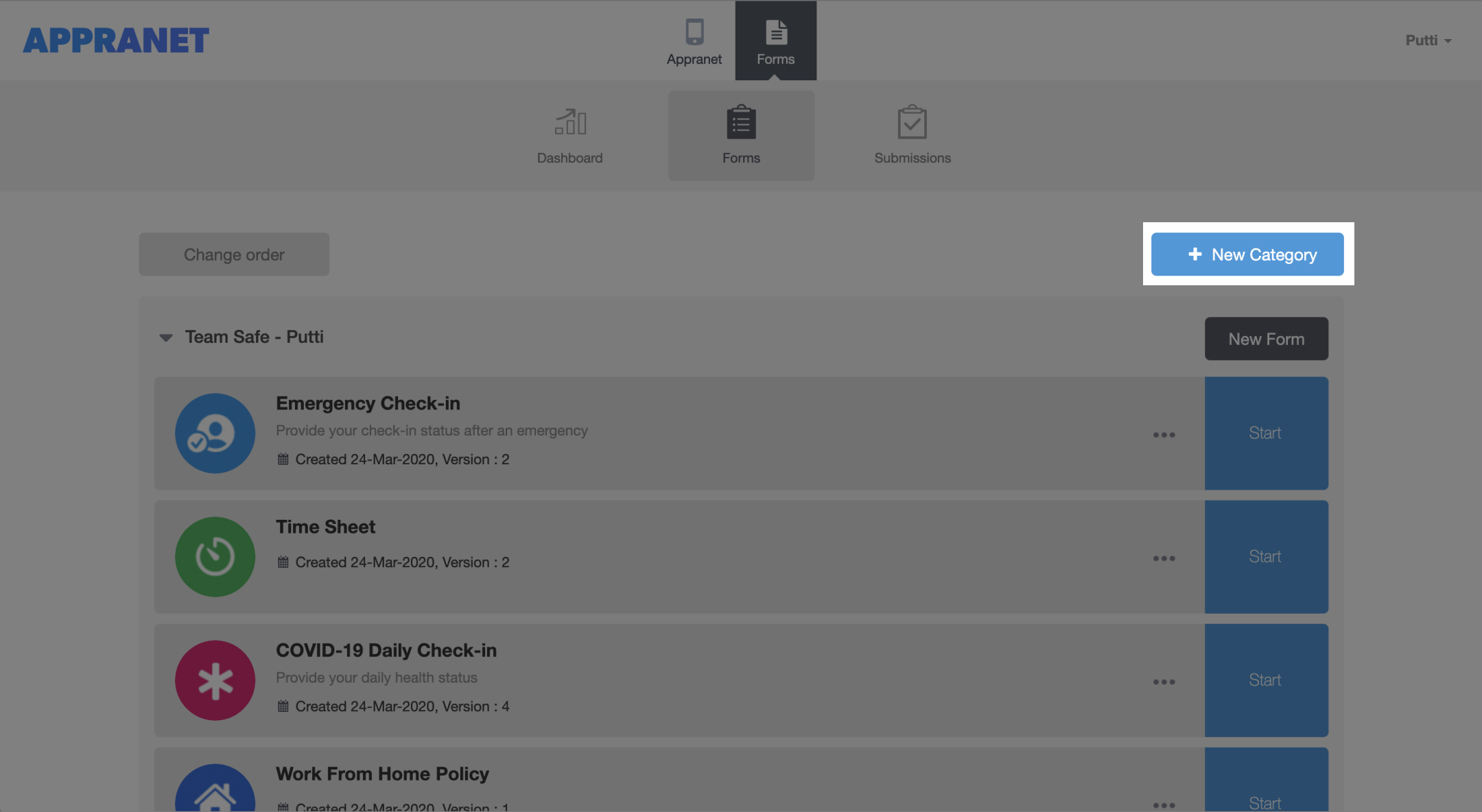
3. Add ‘New Form’ to your category
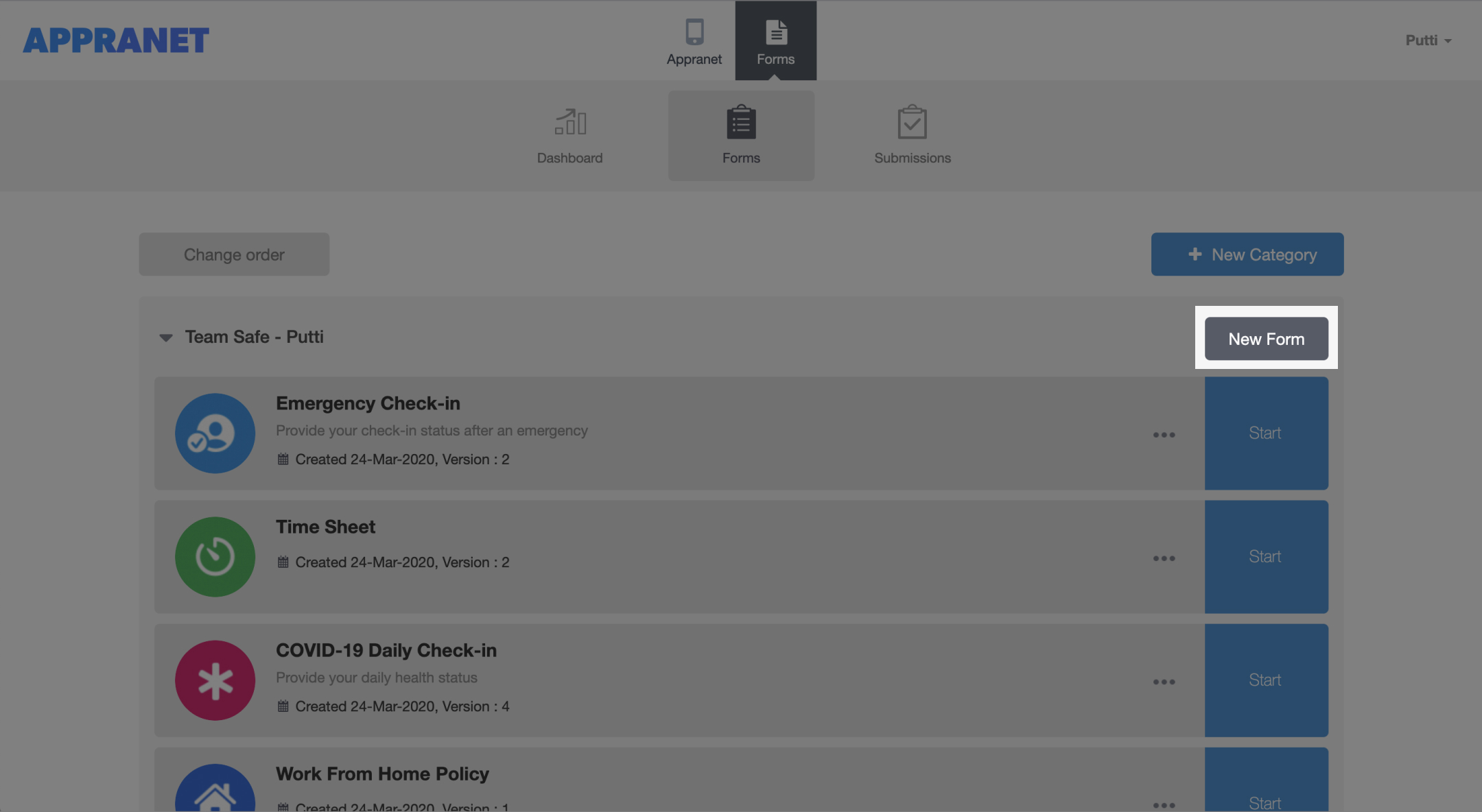
4. Select a pre-existing form template or ‘Build From Scratch’
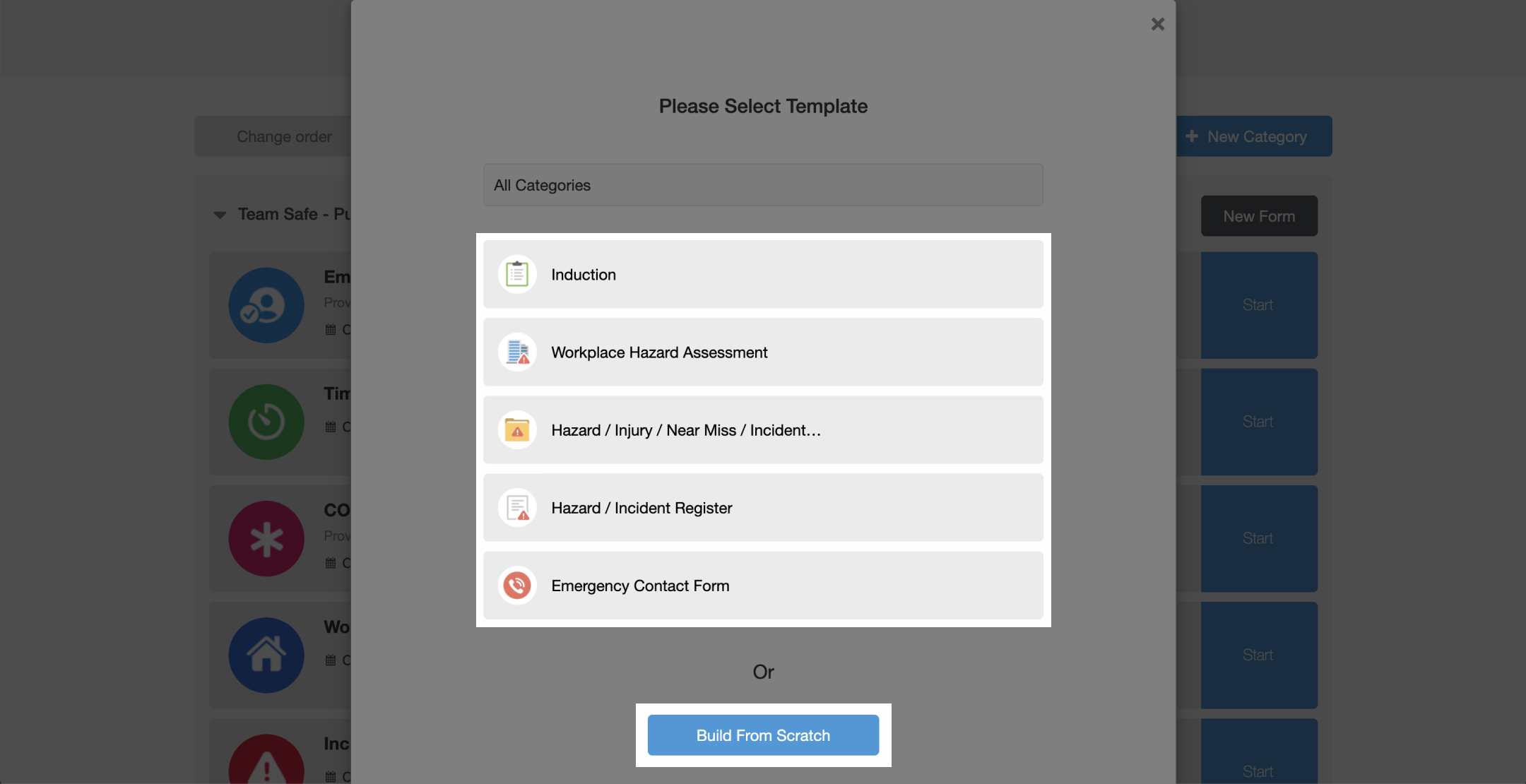
5. Give your Form an image icon, name, description and category (optional)
6. Choose who is able to submit to this form. From everyone, logged in users or specific users.
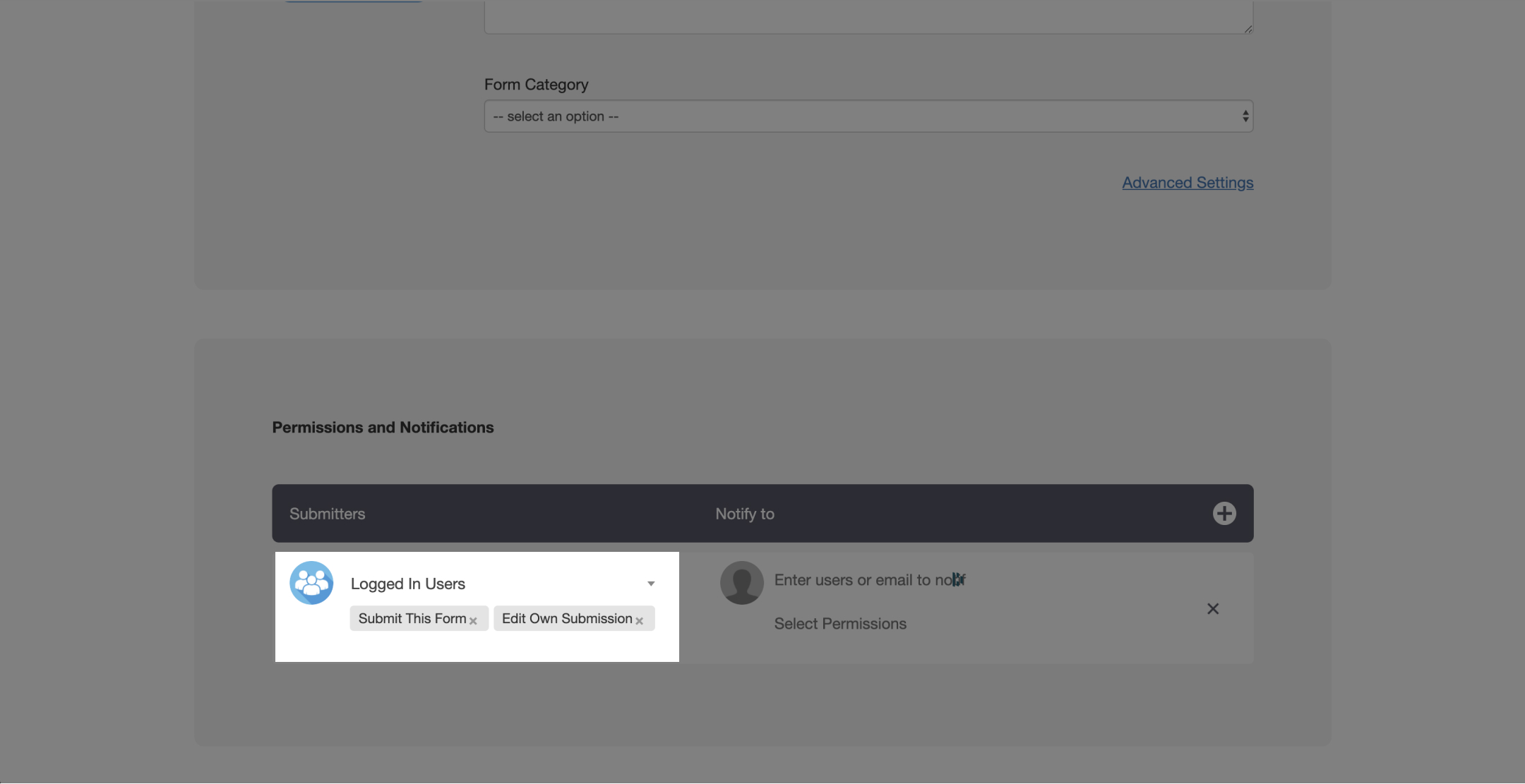
7. Choose who should be notified of new submissions and what permissions they have
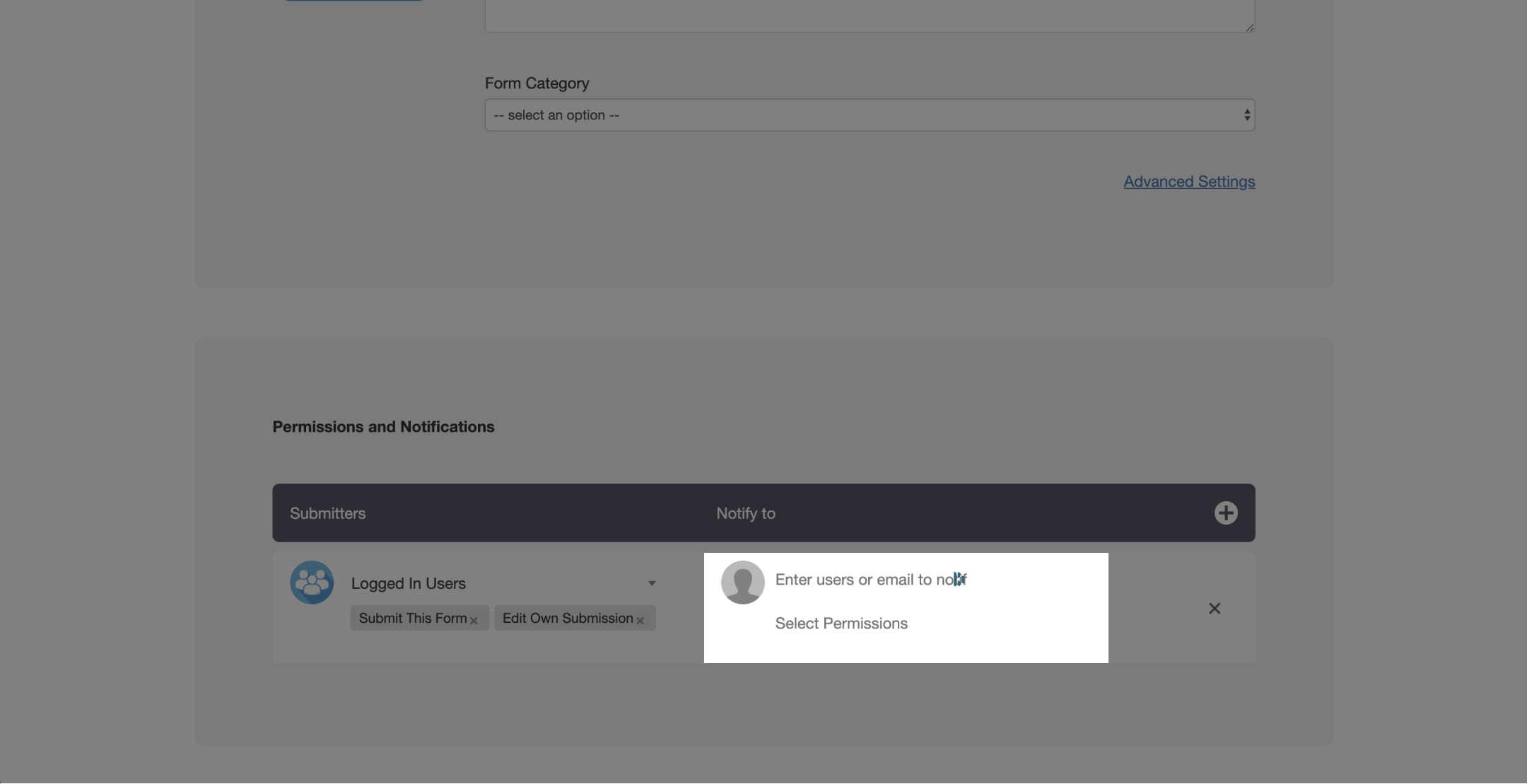
8. You can add more permission rules by selecting the add button.
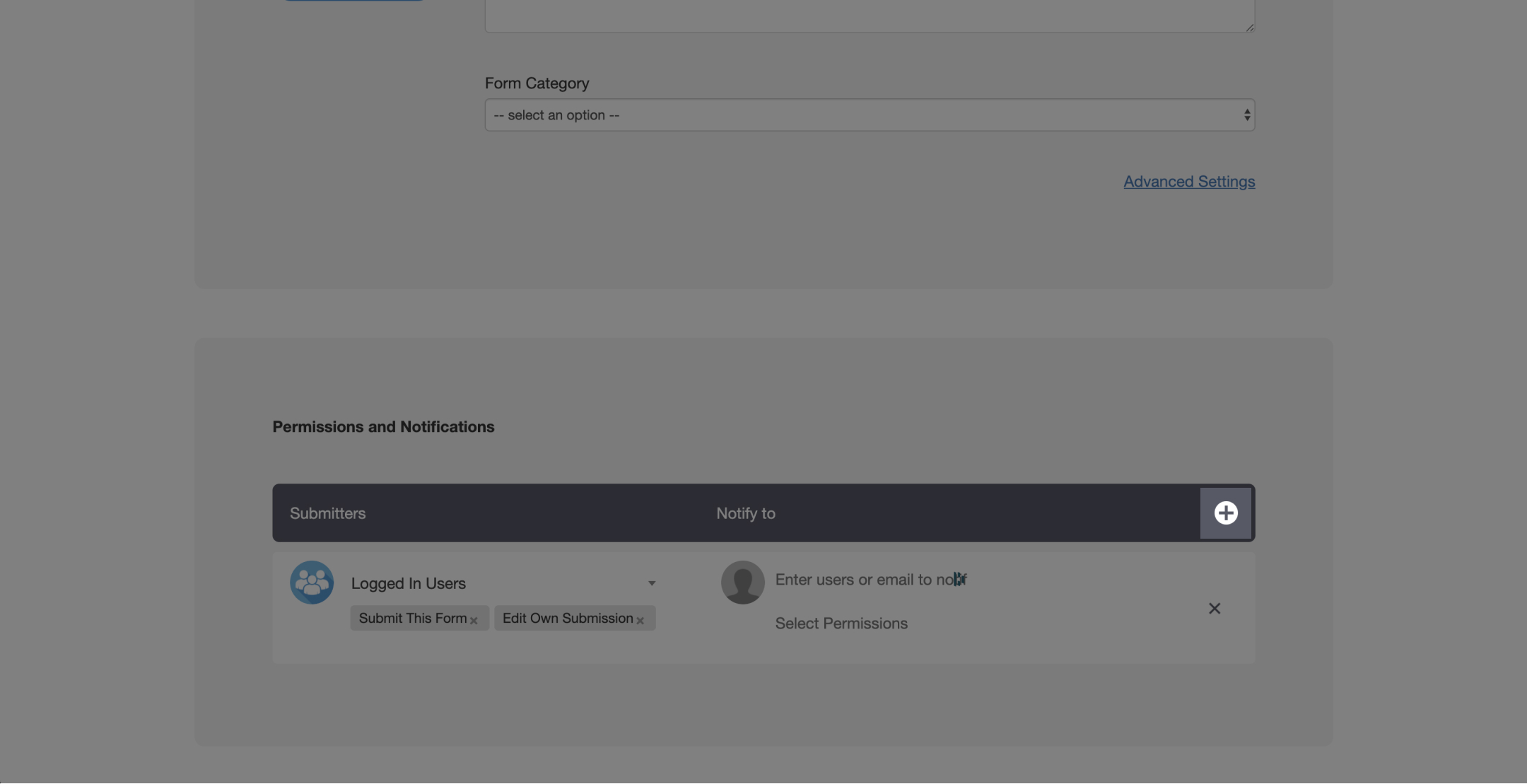
9. Select ‘Next’ or ‘Create’
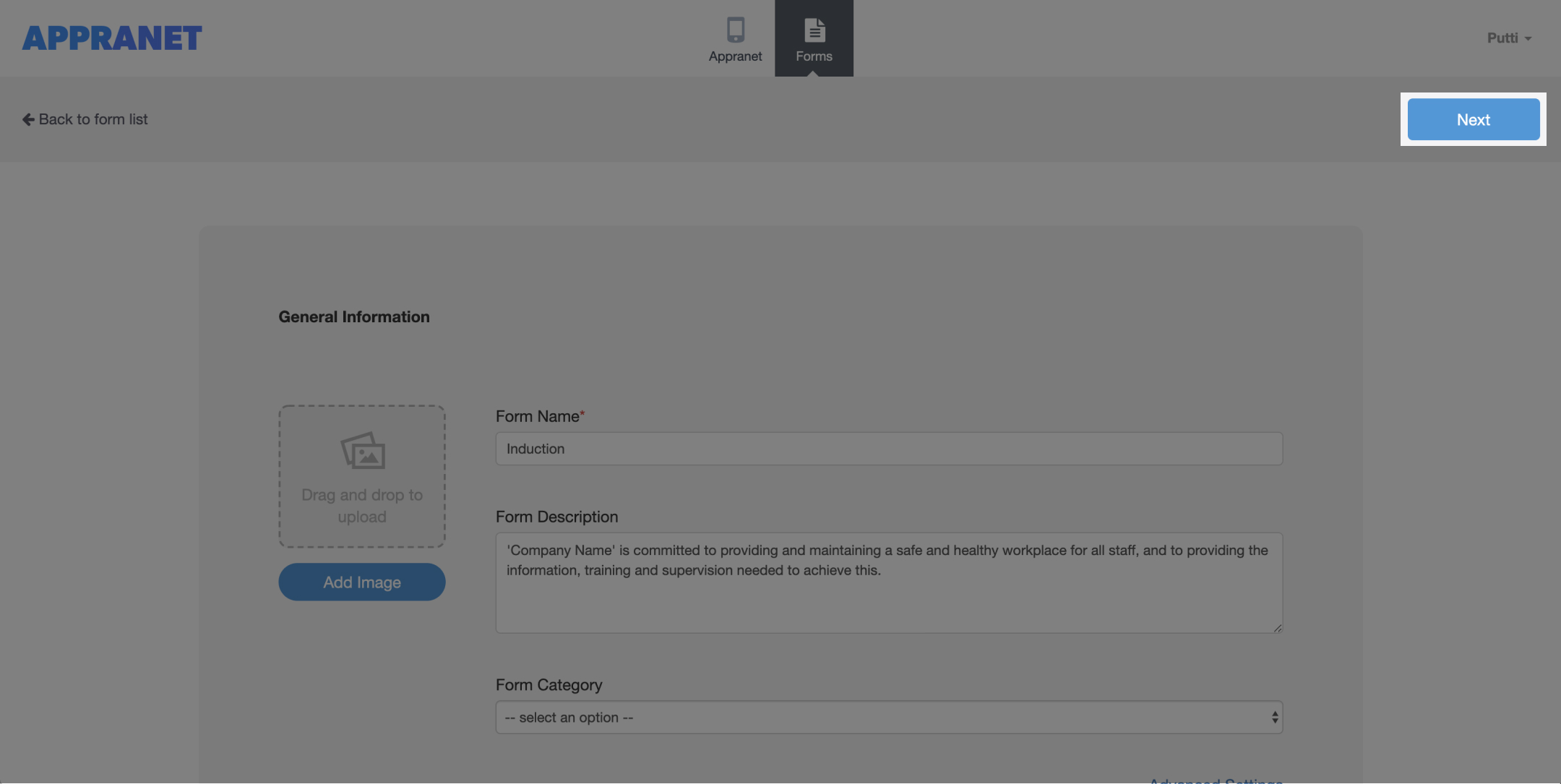
10. Provide a title and description for the forms page
Note. You can add more pages to your form by clicking the ‘+’ icon on the top right
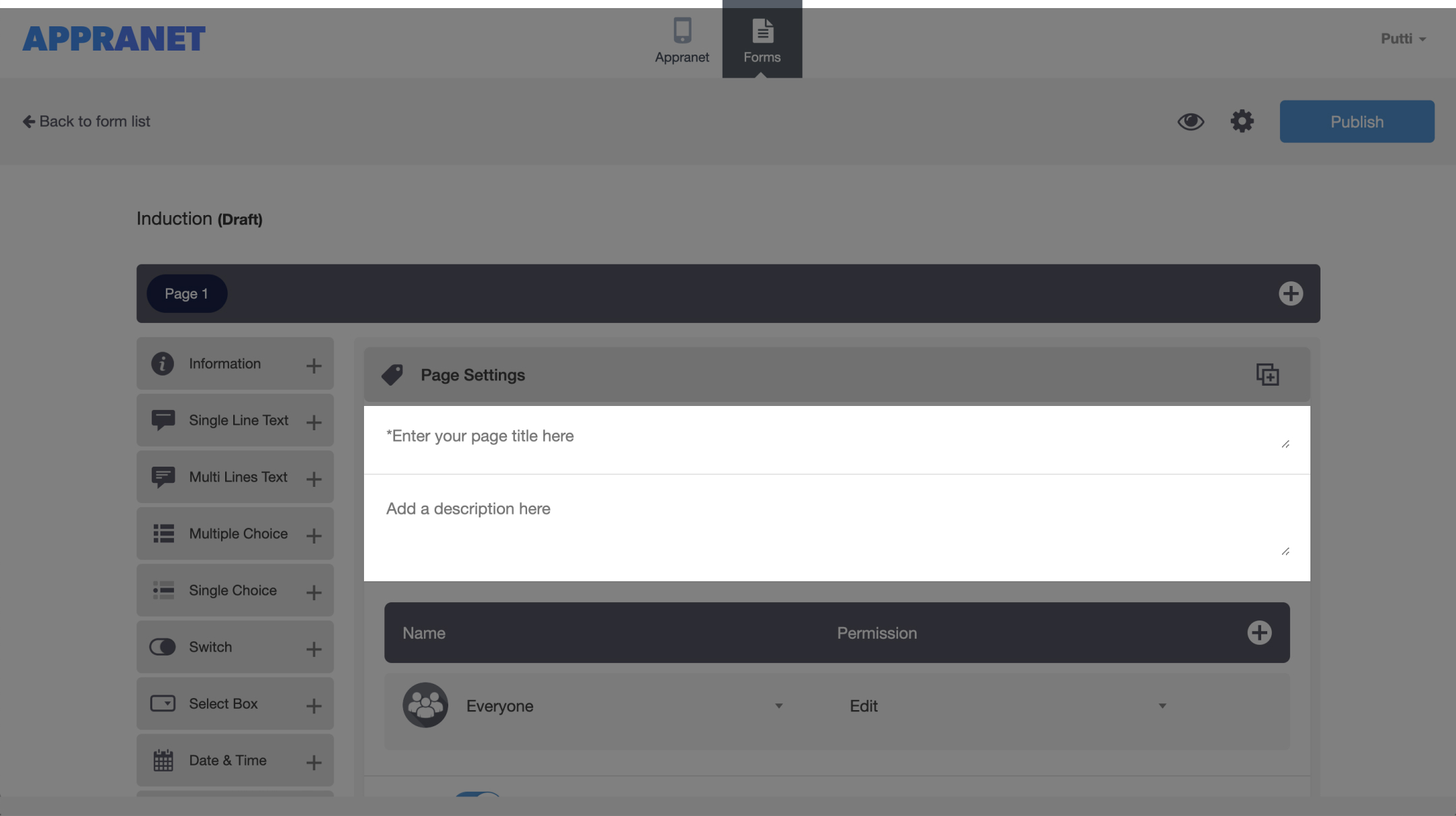
11. Provide submission permissions for this page
Note. You can add more permission rules to this page by clicking the ‘+’ icon on the top right
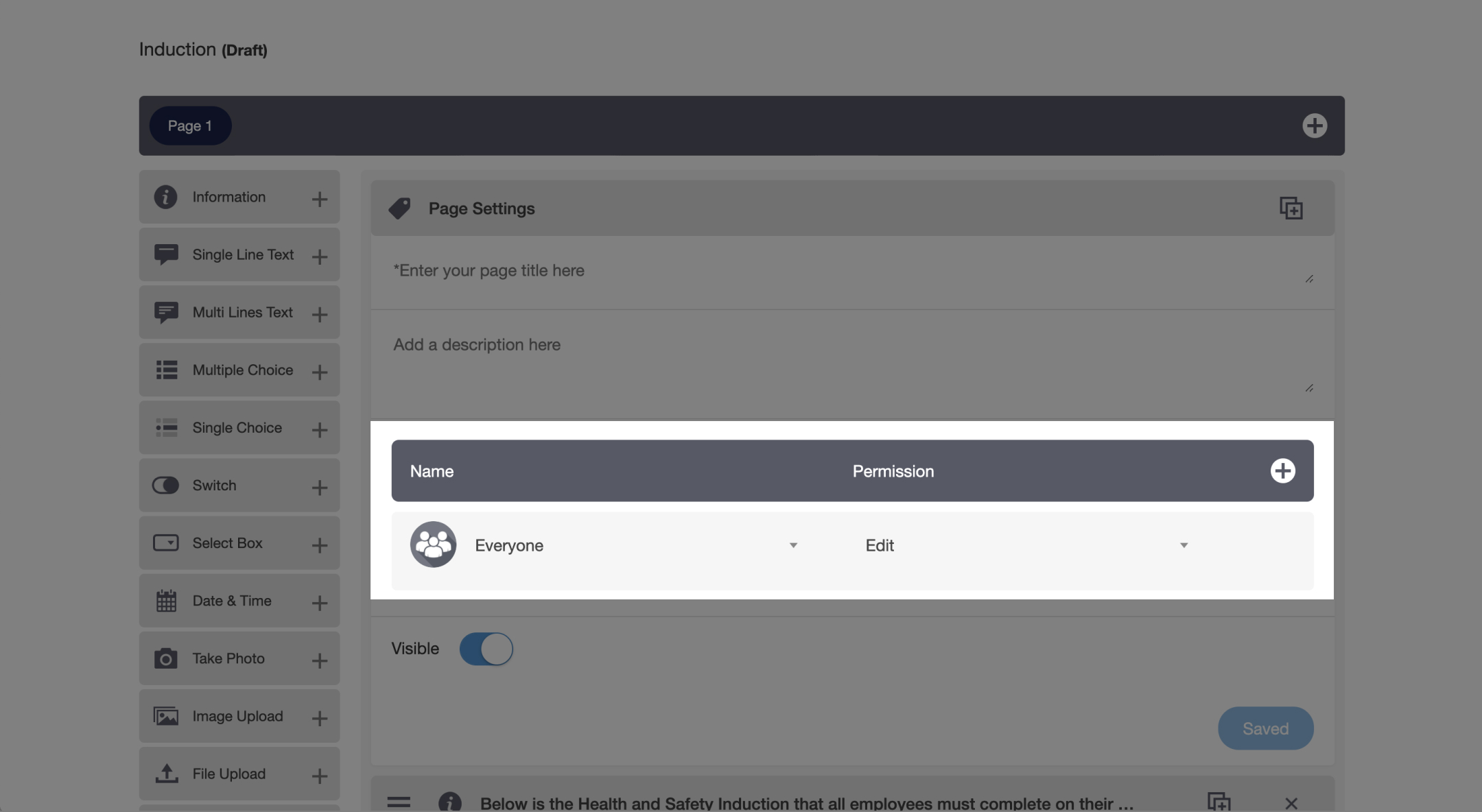
12. Click ‘Save’
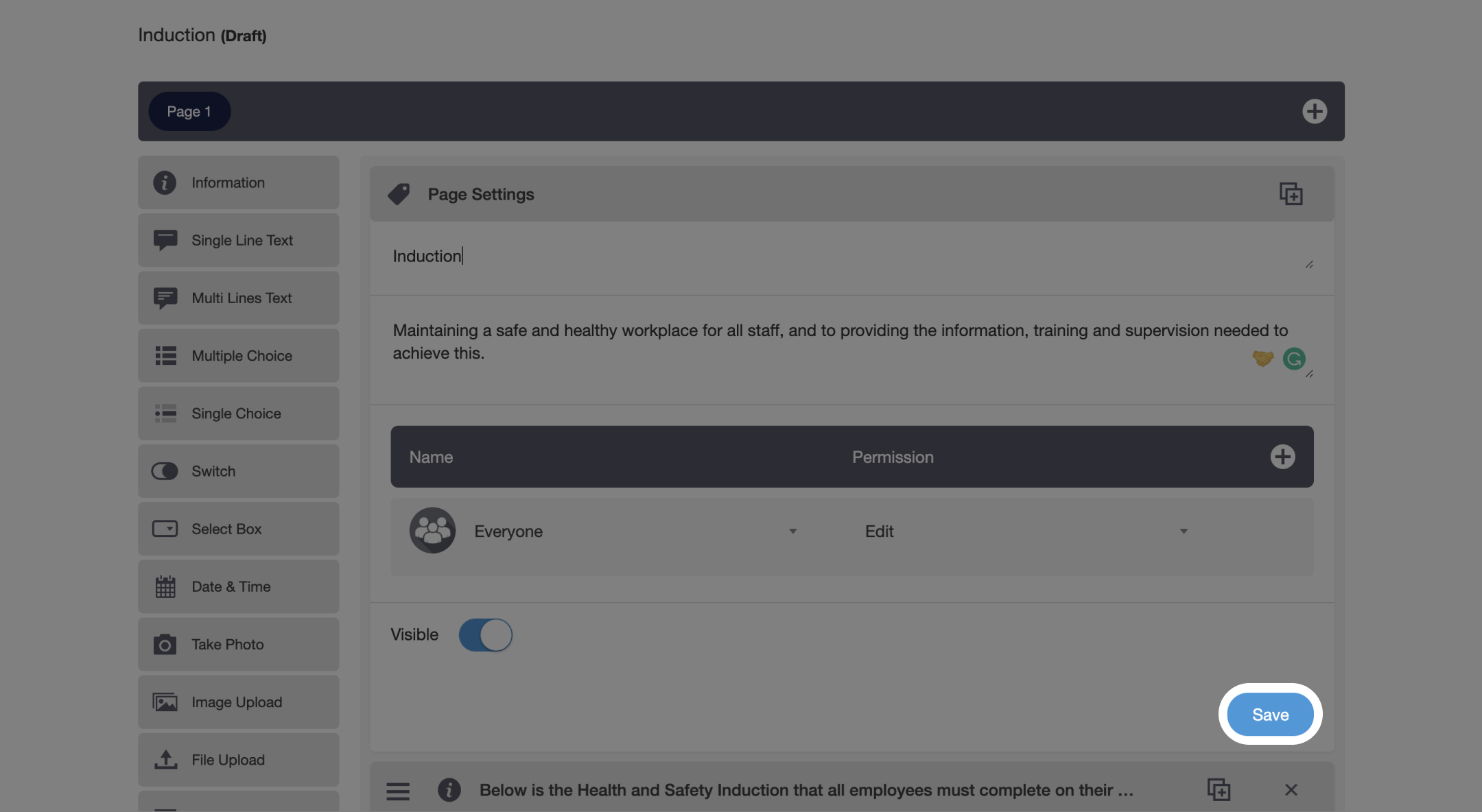
13. Below is where you build the structure of your form.
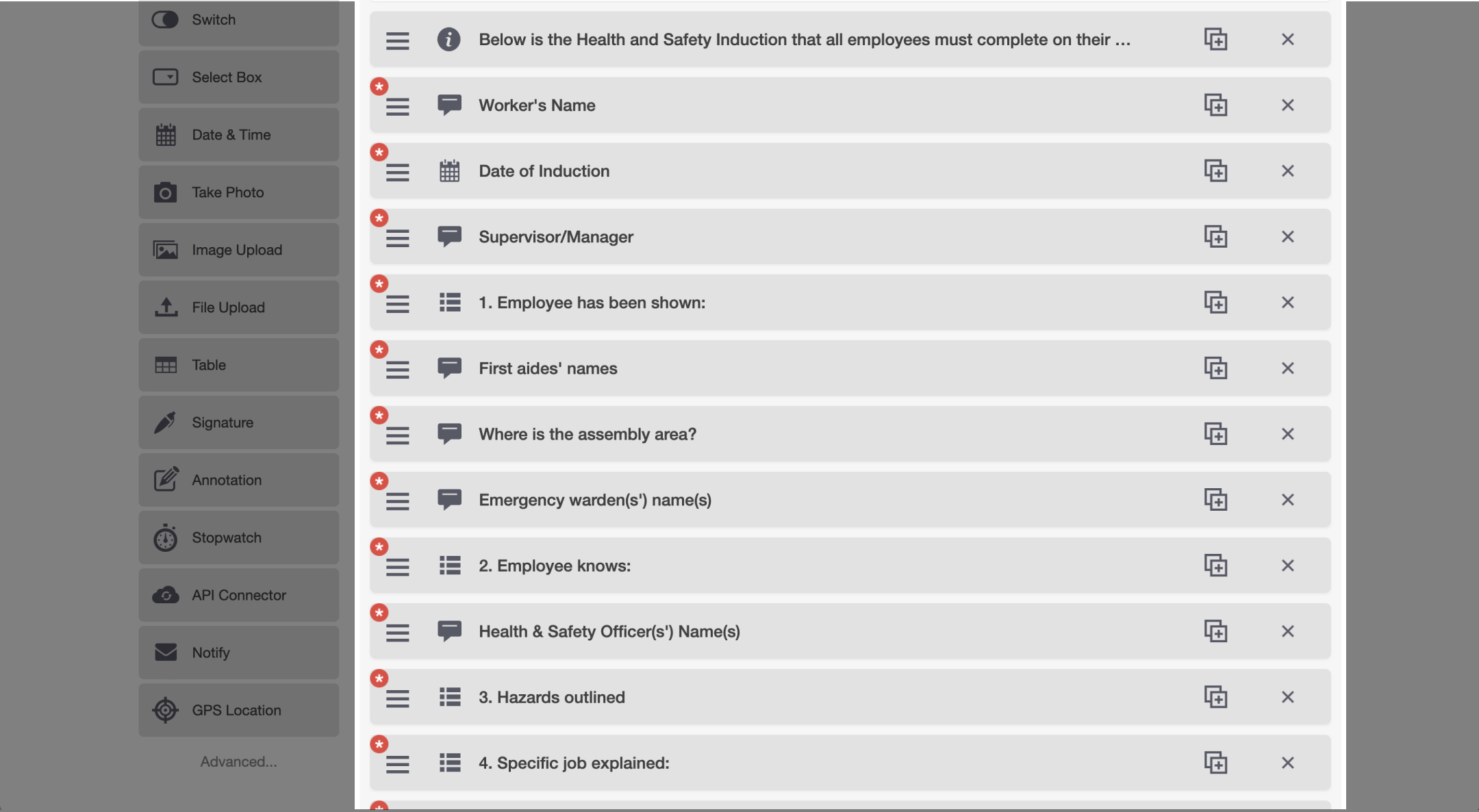
14. Simply Drag and Drop the modules you would like to use.
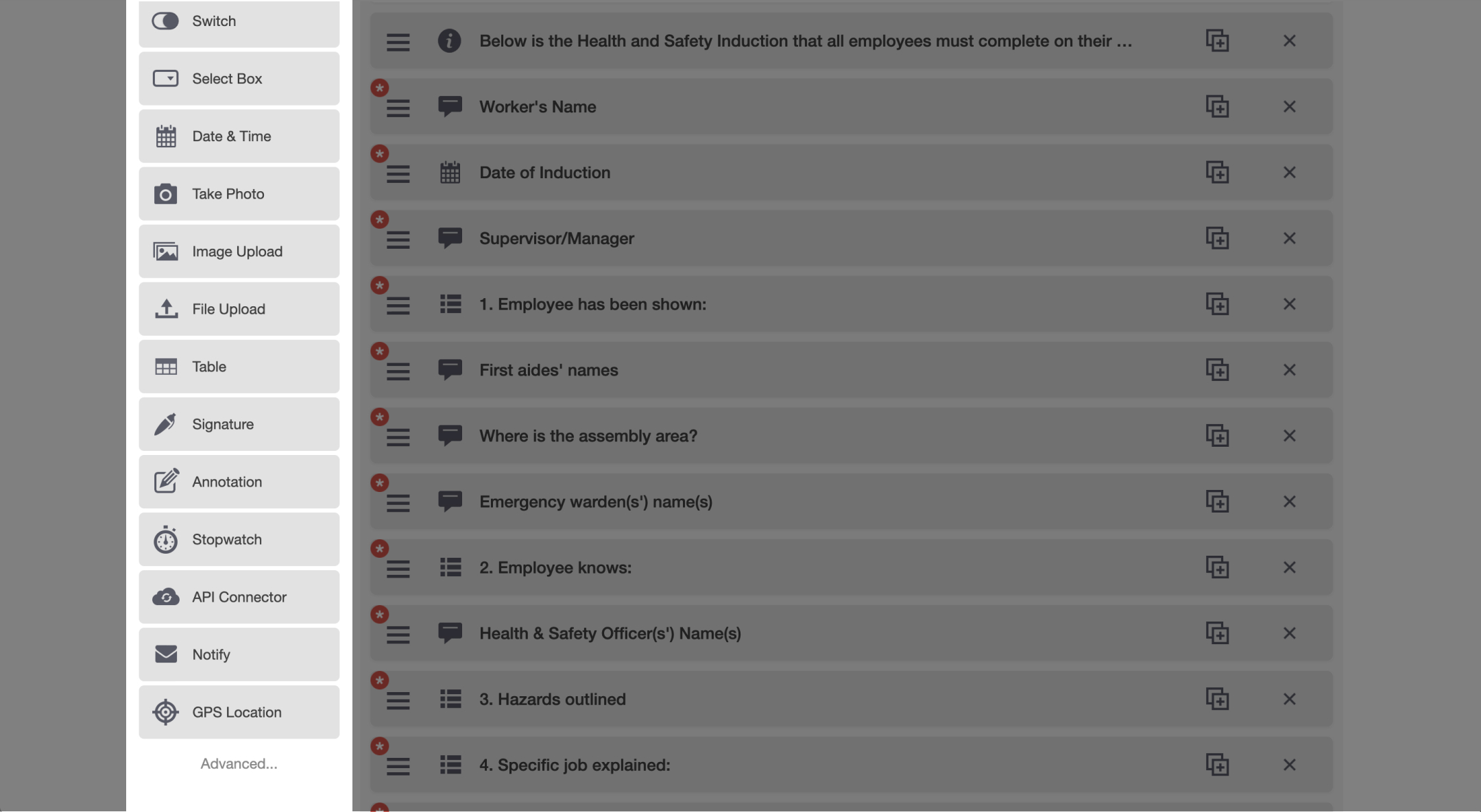
15. Once you are finished building your form click ‘Publish’ to make it live
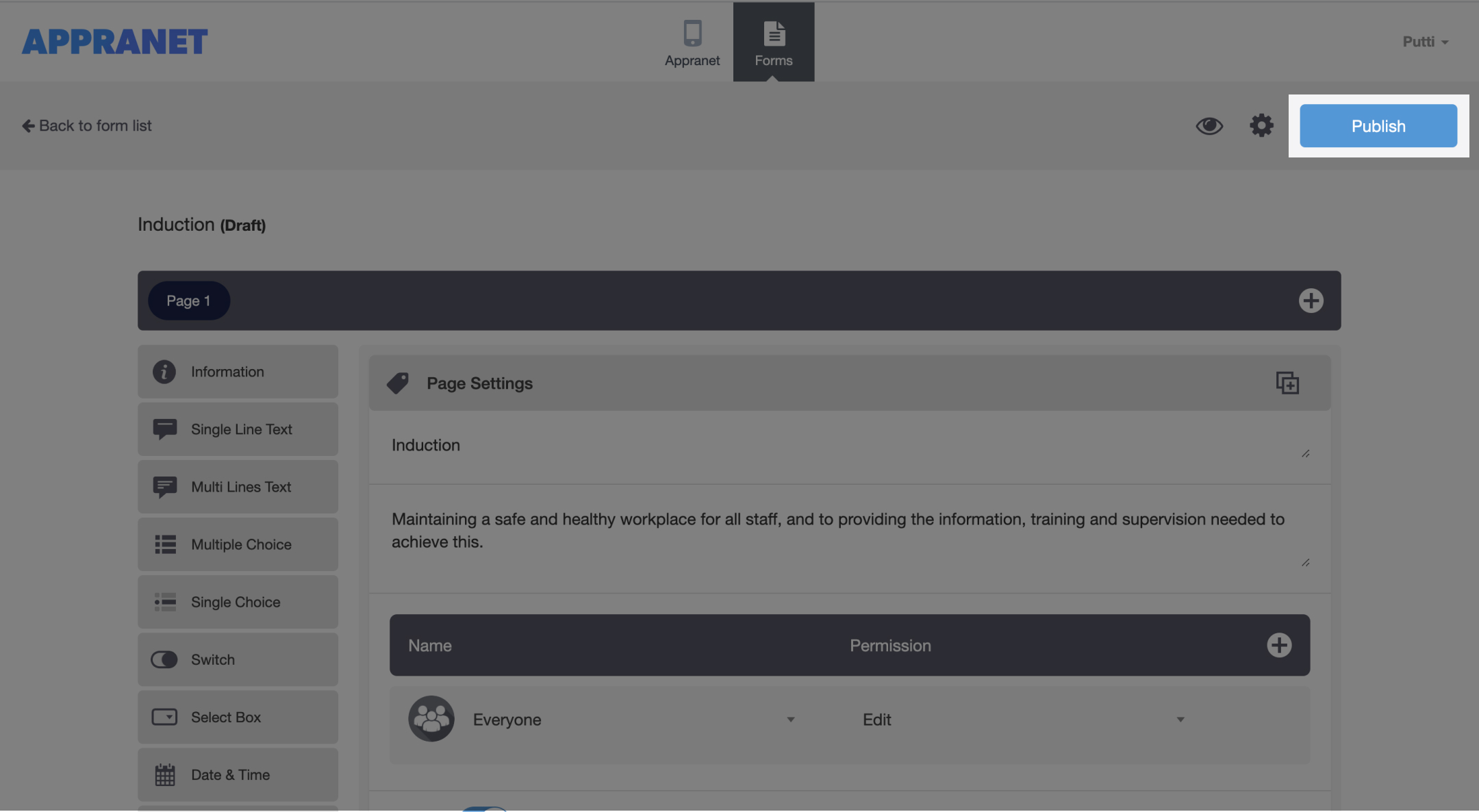
Edit Form
1. Select the ‘•••’ icon on the form you would like to edit
2. From here you will have the option the ‘Share’ (if submission permission is set to everyone), Duplicate, Delete, Edit and manage Settings (Name and Permission).
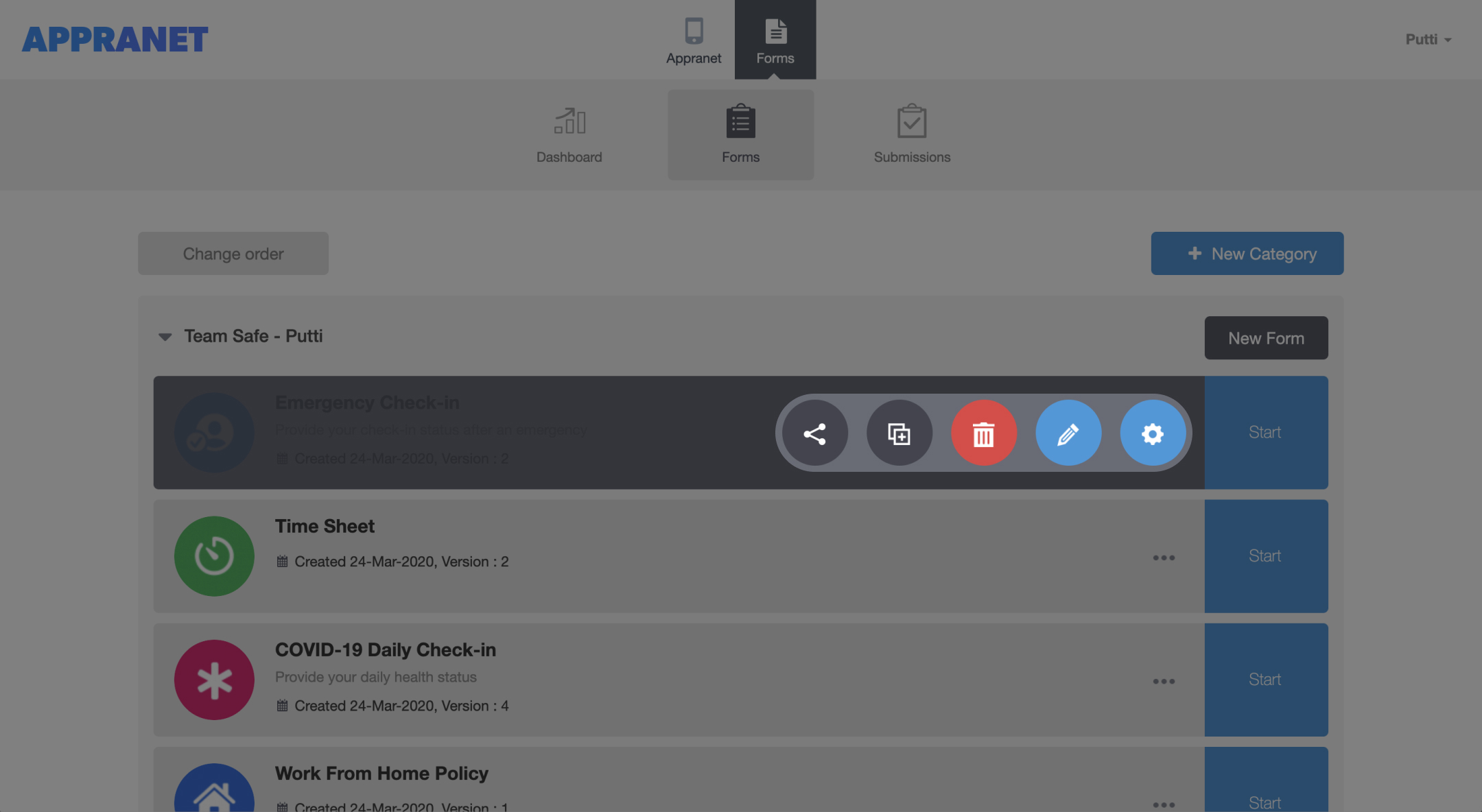
Managing Submissions
1. Select the ‘Submissions’ button
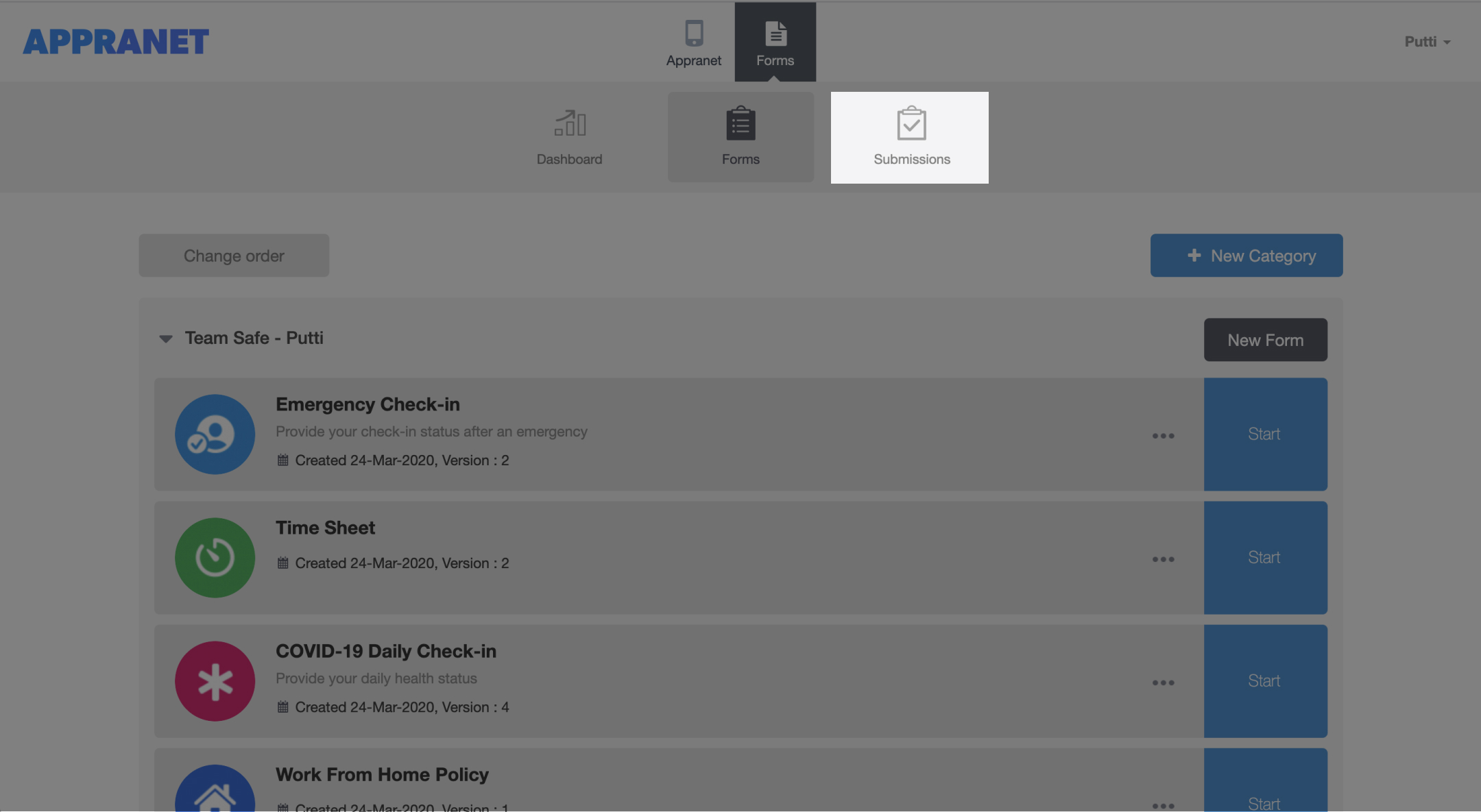
2. Select the Forms submission you would like to manage
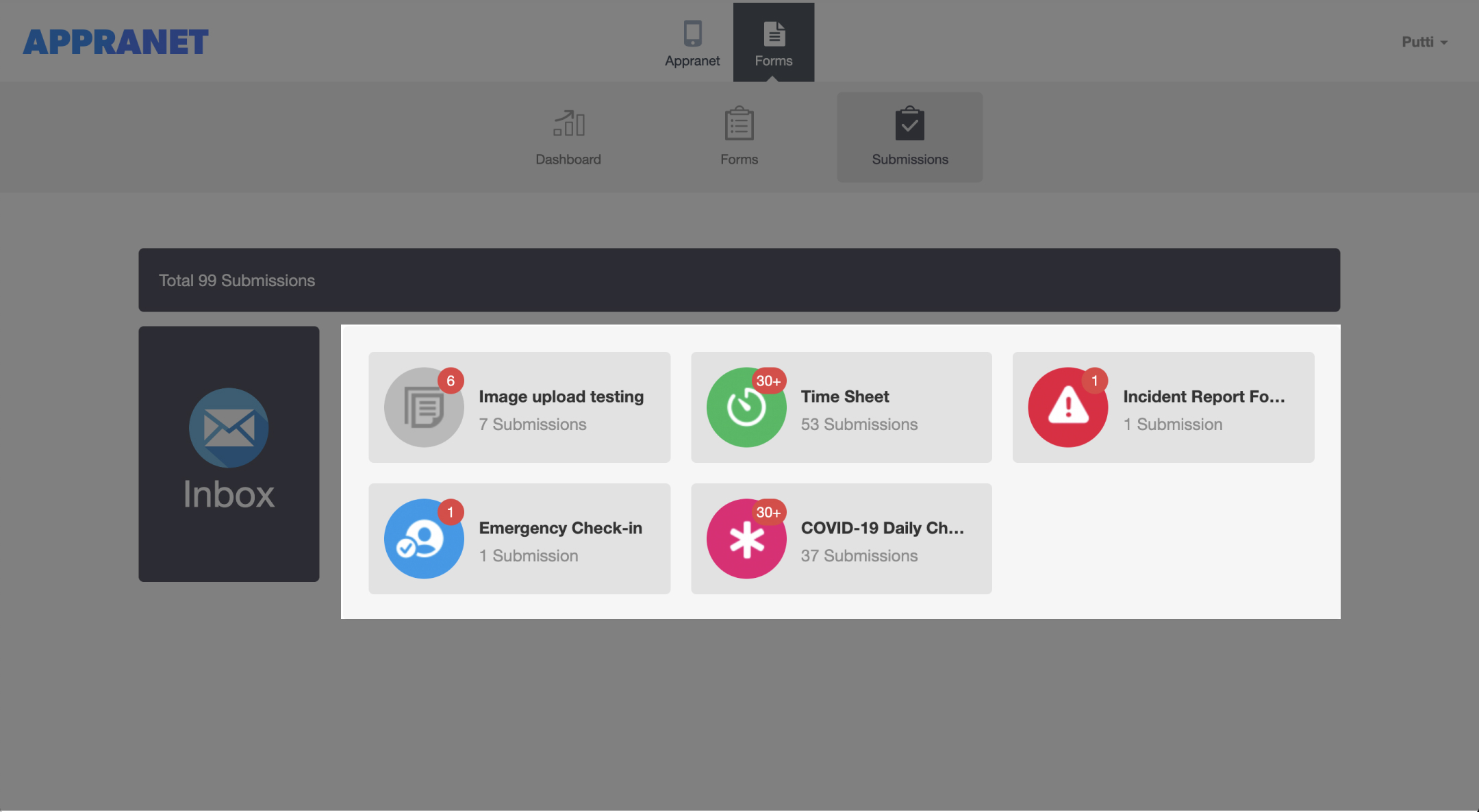
3. Here you can see all submissions for this form
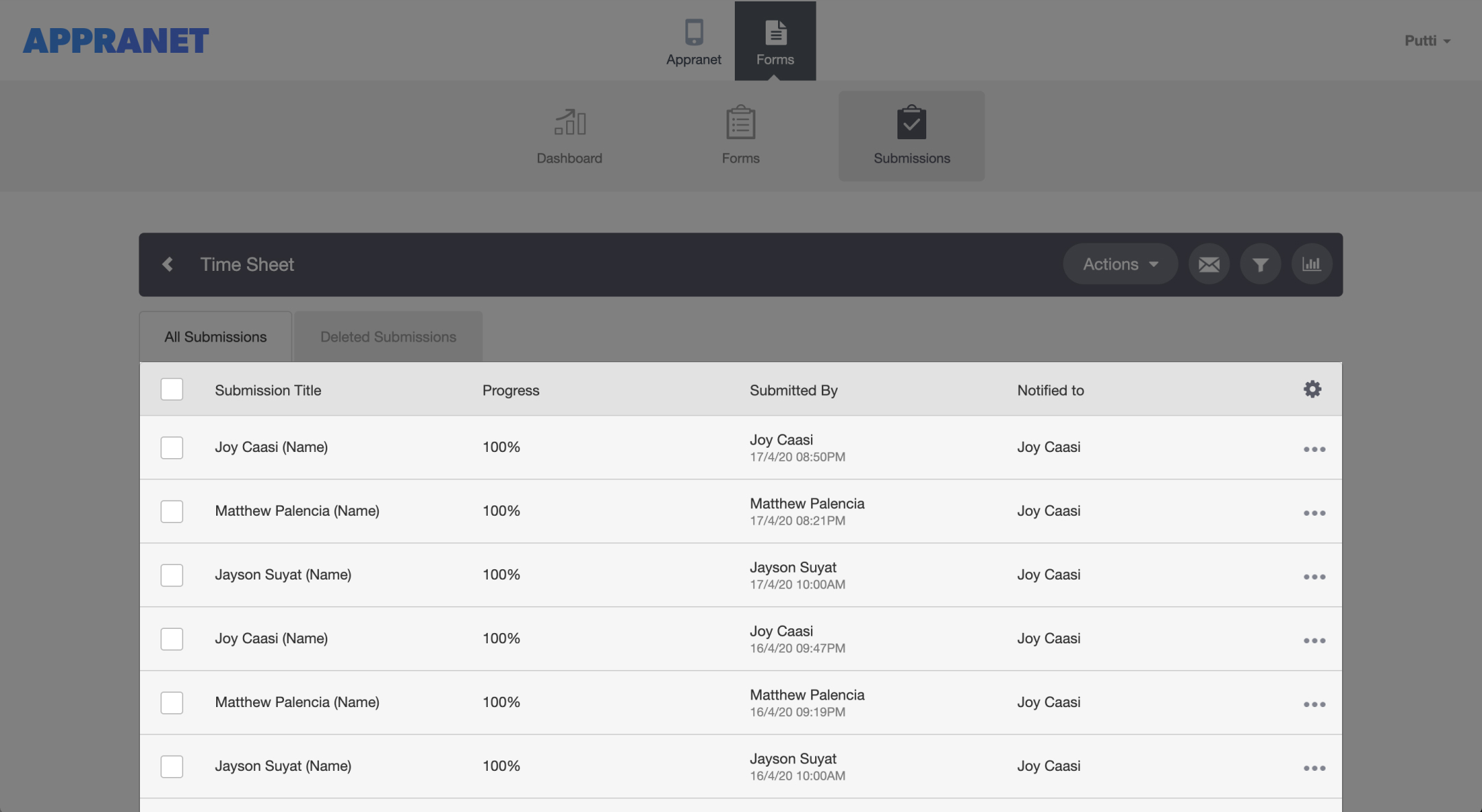
4. From here you can manage the submission such as mark as read, Export, Delete, Send via Email, Refine Results or create reports.
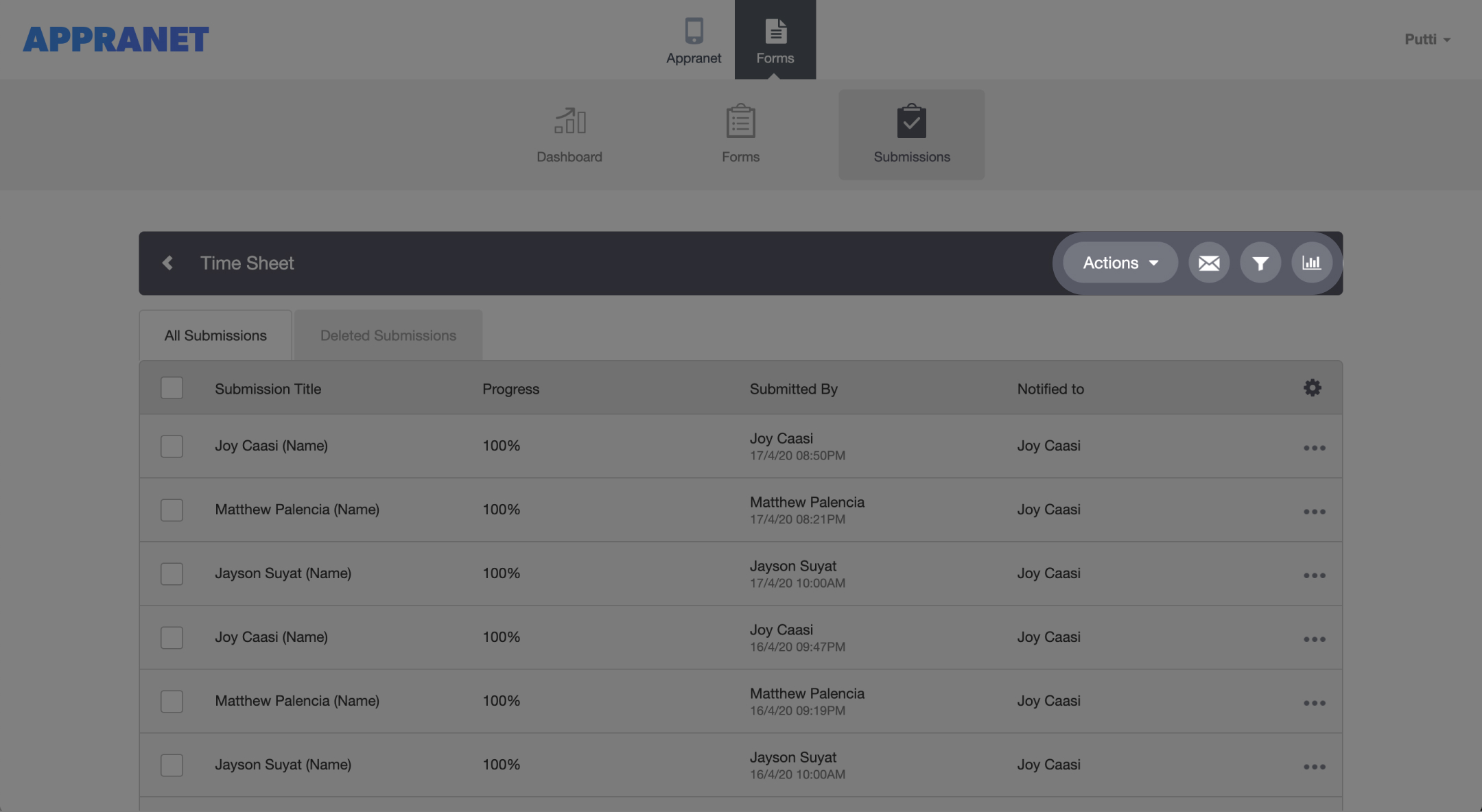
Solutions
Case Studies
Information
Contact
All Rights Reserved. © 2020 Appranet
