Managing Features
There are a variety of features or ‘pages’ that you can add to your app to make it more engaging.
Adding Features
1. To add features (pages) to your app click on the ‘Features’ tab on the left side navigation panel.
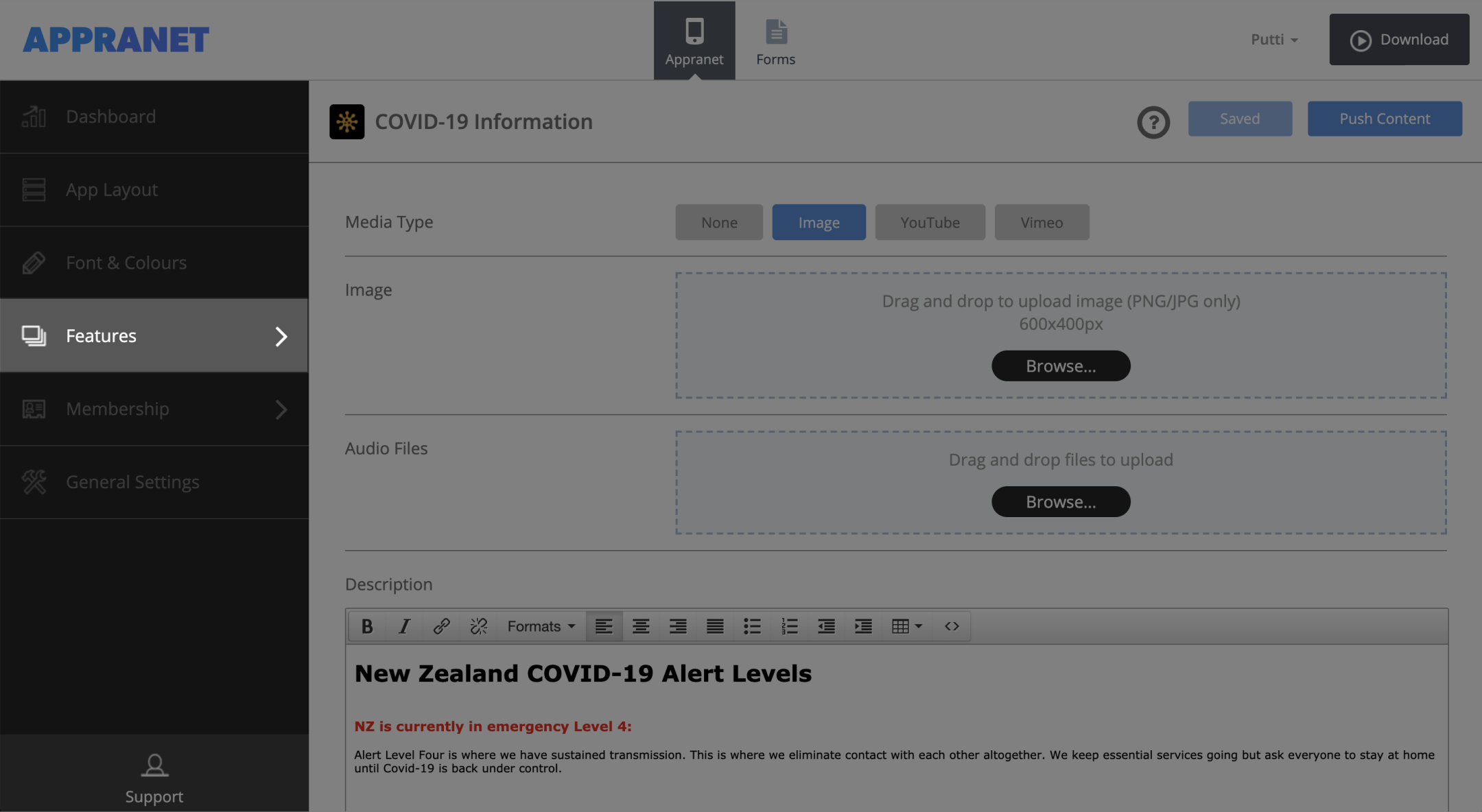
2. Once you have clicked the ‘Features’ tab, you will notice a blue ‘Manage’ button that will appear alongside the tab. Click this button to show the range of pages you can add to your app.
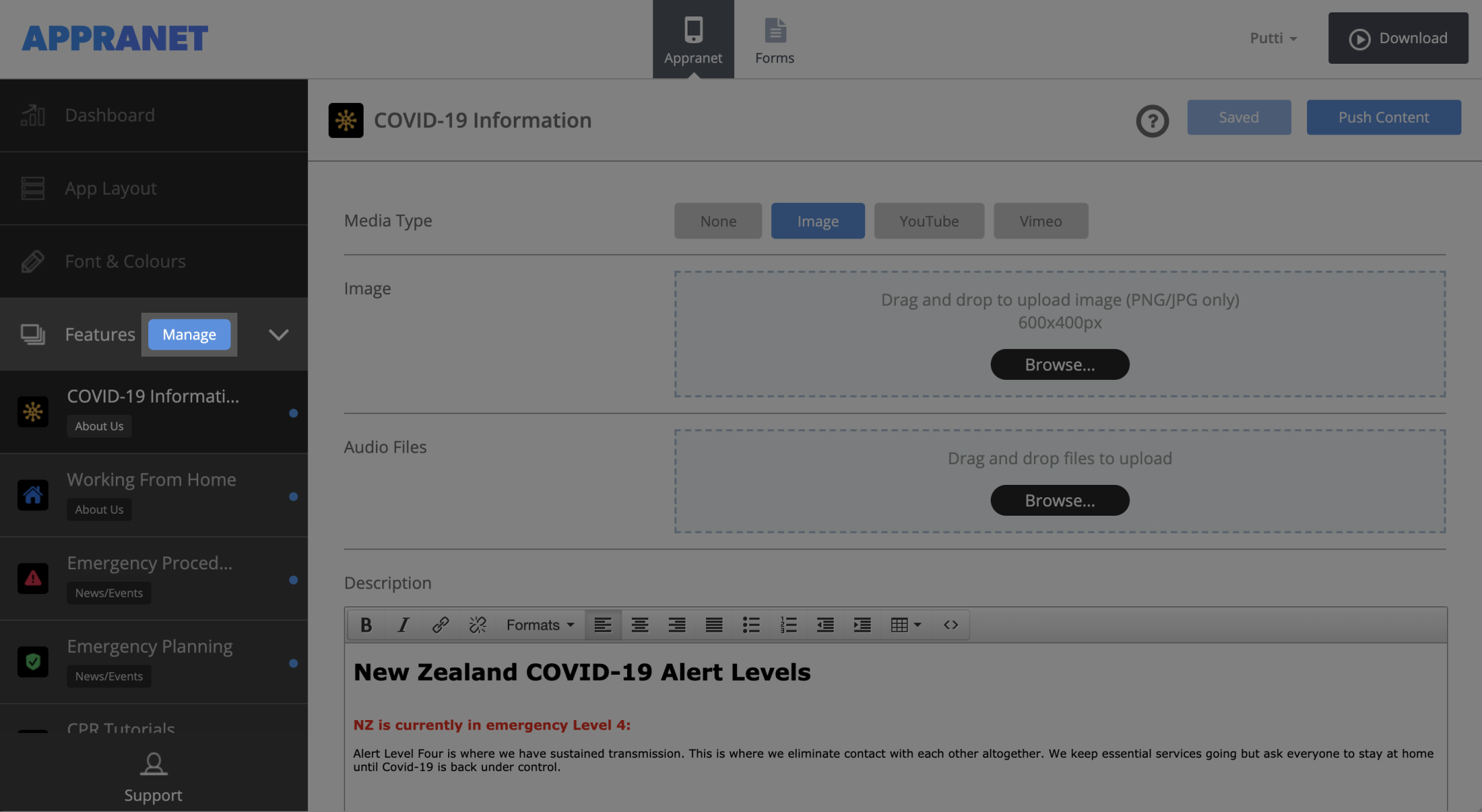
3. To add a page, press ‘Add’ at the bottom of each feature in the library. Once you’ve added all pages, click on Close.
note. Some pages can be added on multiple times. The Products page can only be used by itself and cannot be duplicated. The pages without the add button, are available to the App by default and cannot be disabled.
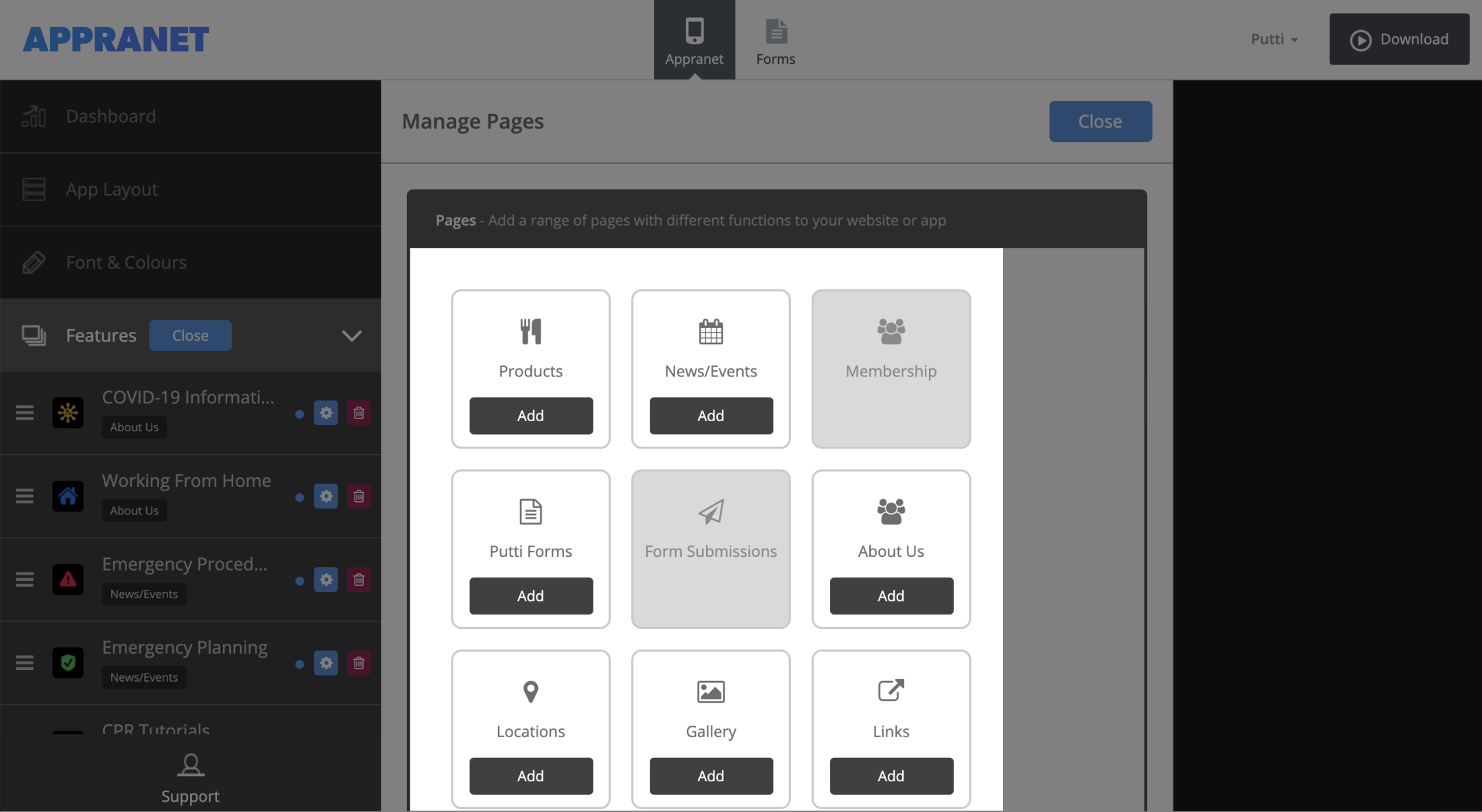
Editing Features
1. If you would like to change the name of a page and/or add an icon, click on the Manage button next to the Pages tab on the navigation panel.
2. Now press the cog on the right of the page you’d like to make changes to (under the Features tab on the navigation panel).
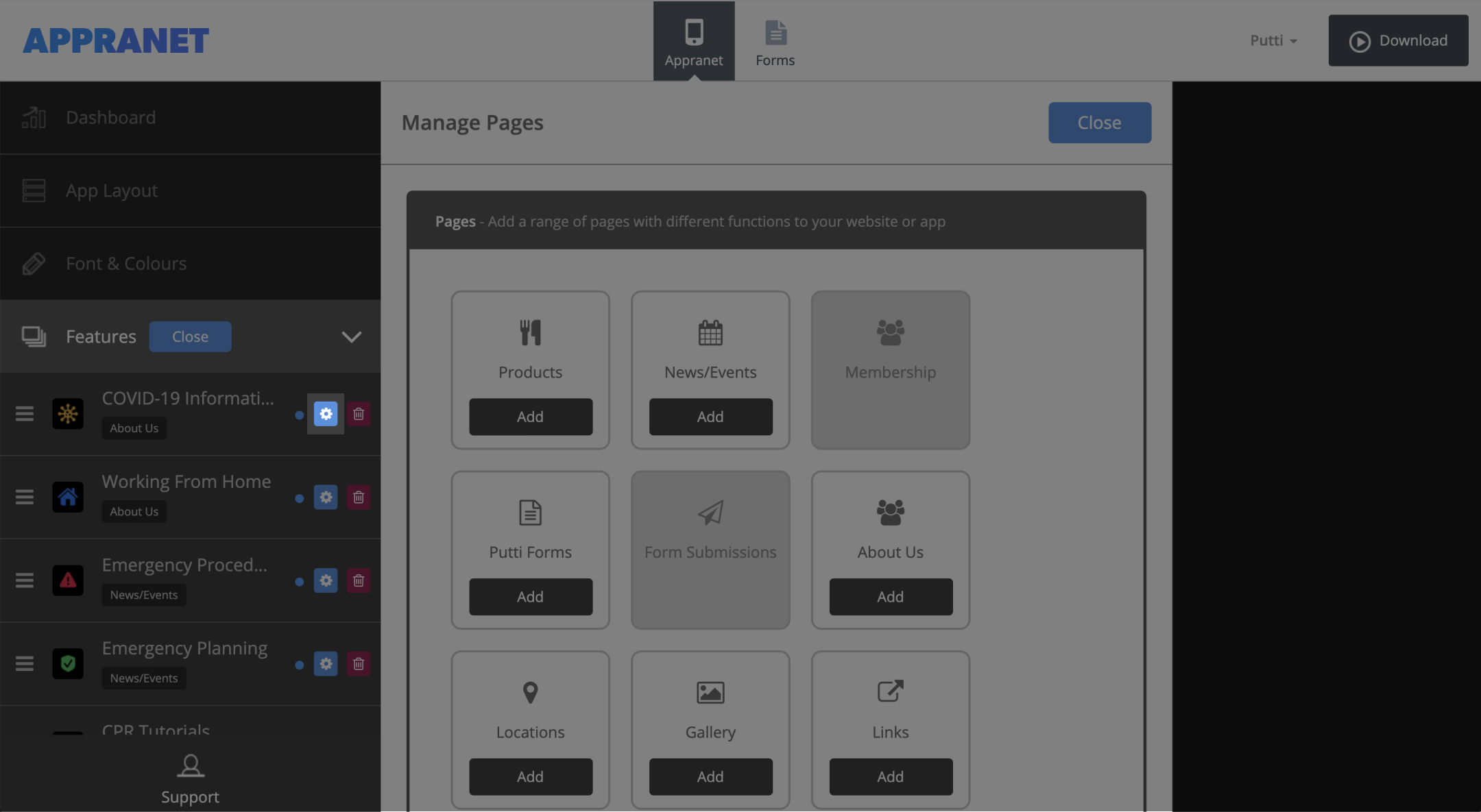
3. To choose an icon or to upload your own custom icon press the ‘browse’ button. Choose an icon from the list provided, or to upload your own icon press the ‘upload custom icon’ tab. To upload your custom icon drag and drop you 60 x 60 pixel image into the blue area, or press browse to find your icon manually. Press set when you have chosen your icon.
4. Edit the name of the page by adding in a new one, in the space provided for ‘Label’.
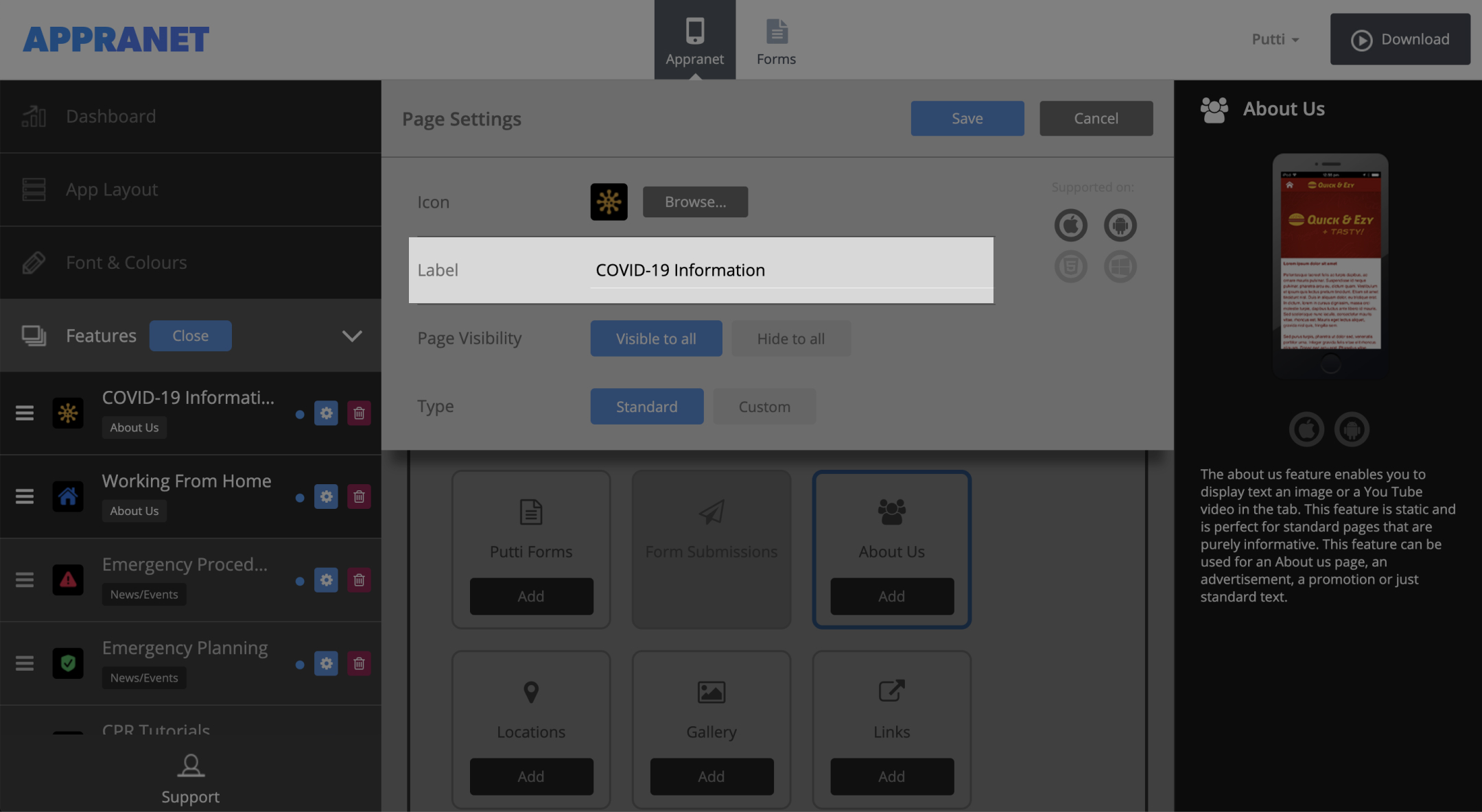
5. Feature visibility is set to ‘On’ by default. This shows a blue dot next to each Page (on the left of the cog on the navigation panel under ‘Features’). Please select ‘Off’ if you want to make the feature invisible. The dot appears grey when you make the feature invisible.
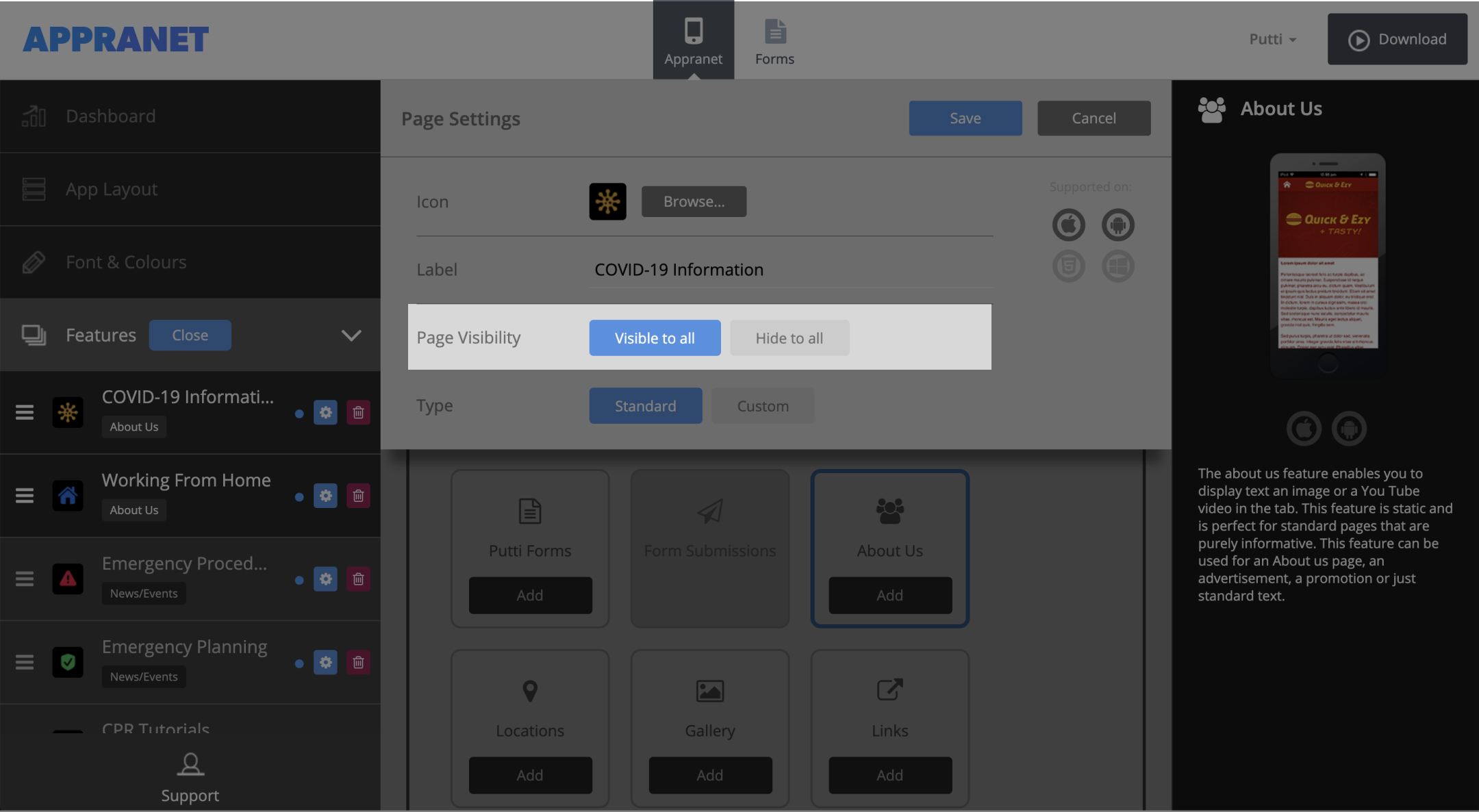
6. Please click on ‘Save’ on the top right of this section when you’ve finished customising the page.
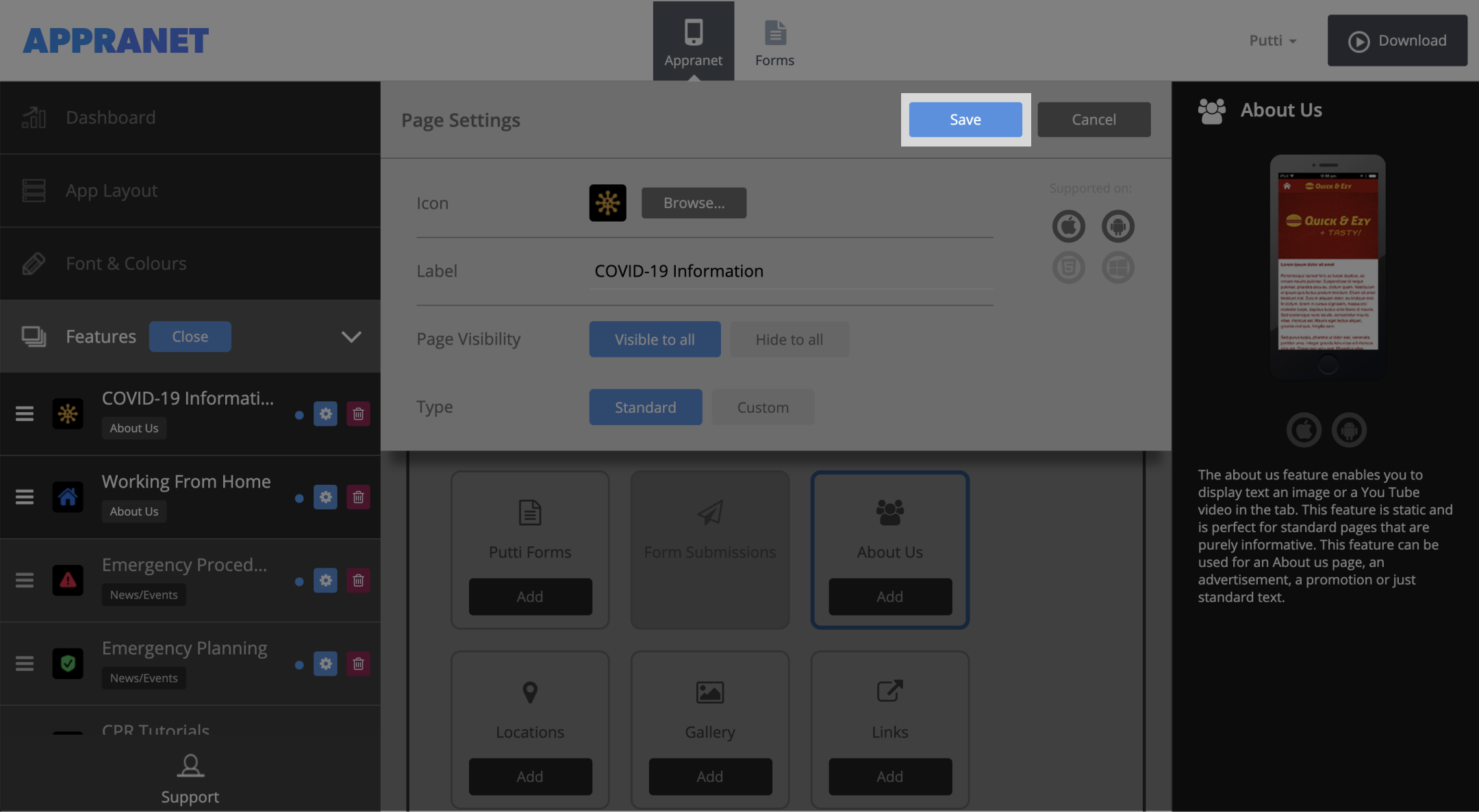
Add Feature Content
1. To begin adding content to each feature for your app, simply click on the page you’d like to add content
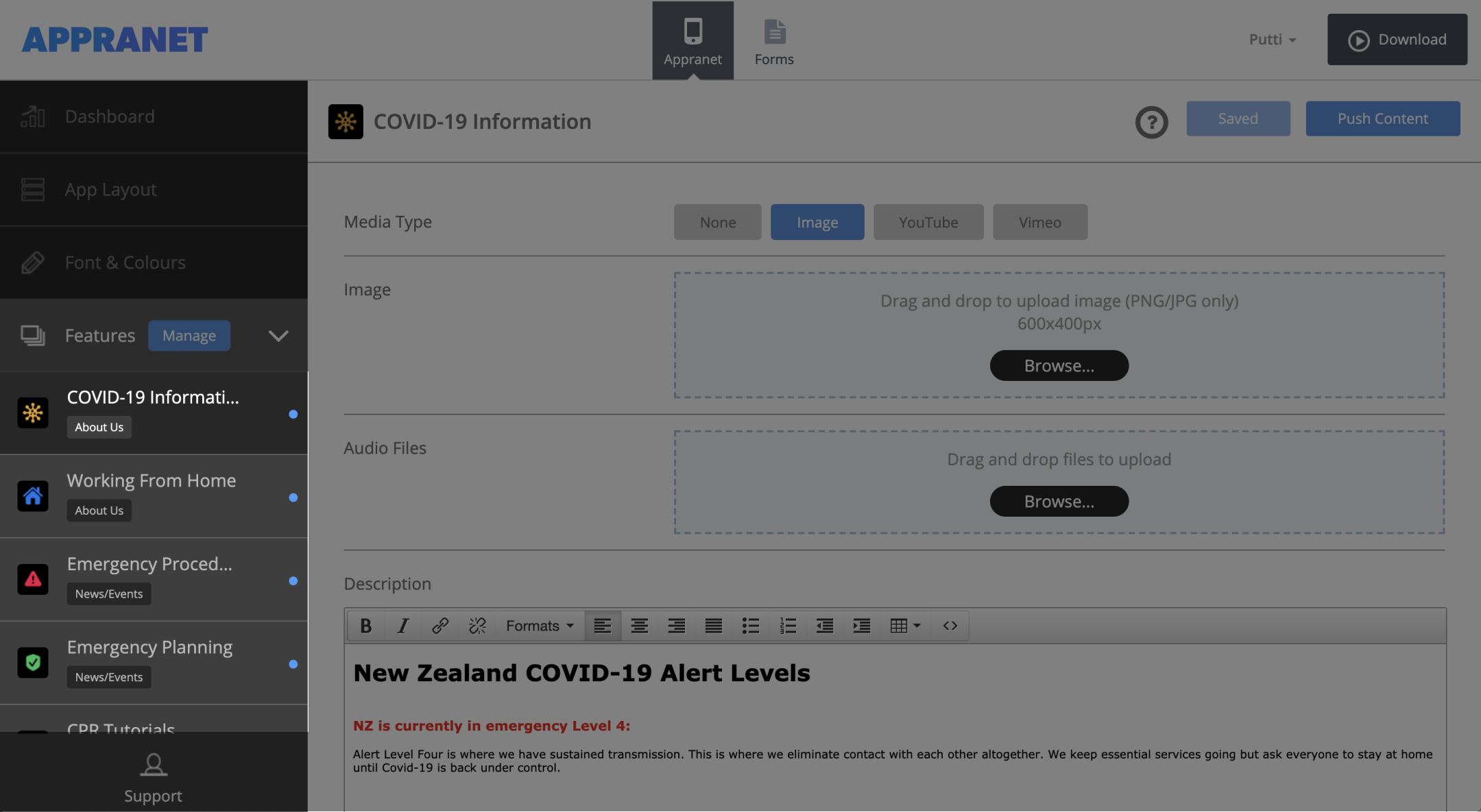
2. begin adding content to the right.
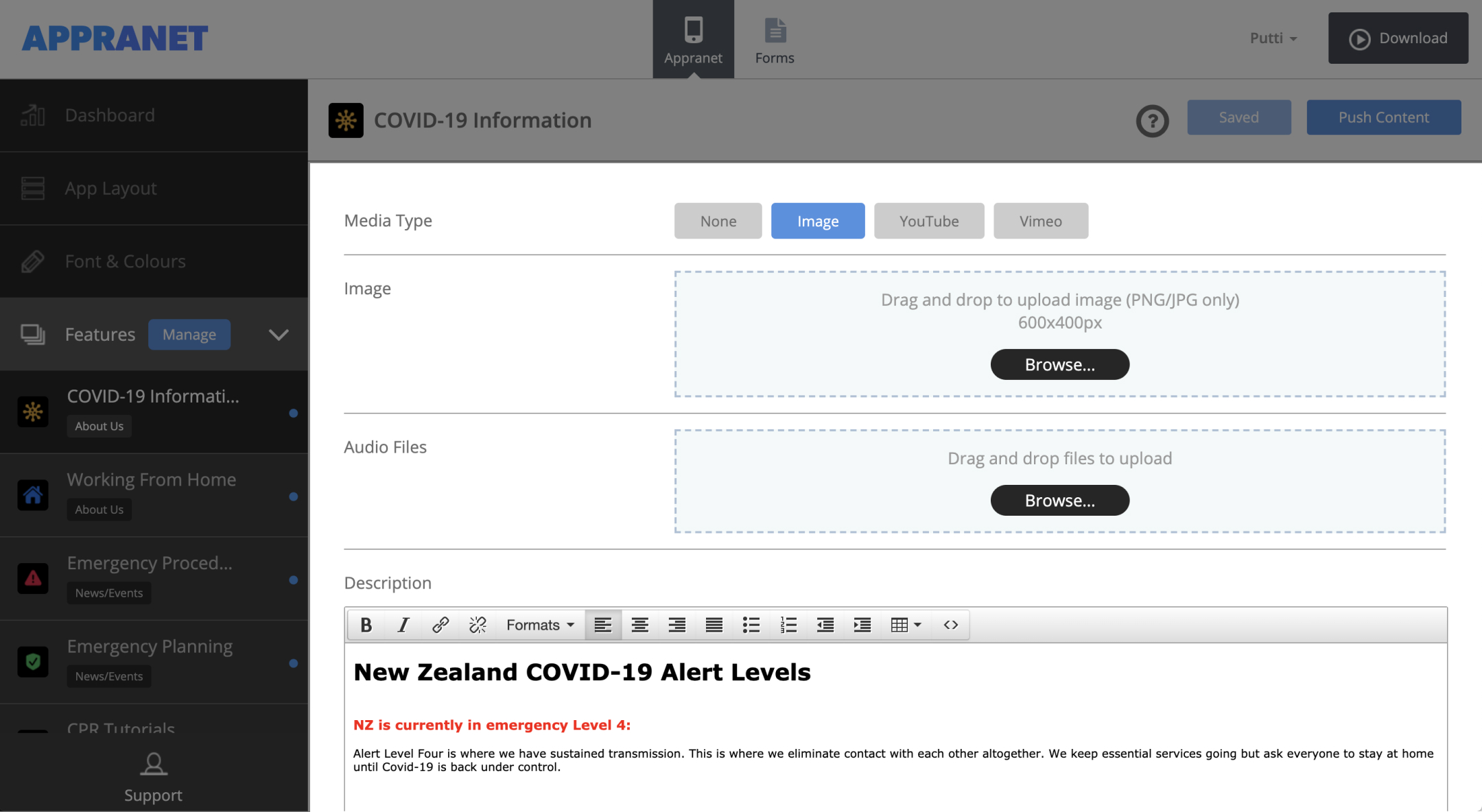
Solutions
Case Studies
Information
Contact
All Rights Reserved. © 2020 Appranet
